Productivity
- First and foremost, offline access across operating systems (that includes Linux, too).
- Security. Preferably end-to-end encryption.
- Encryption for attachments
- A quality extension for capture, including a Safari extension.
- Sketching capabilities with OCR detection.
- OCR across text, images, handwritten notes and scanned documents.
- A daily note function.
- Backlinks with a list of connected notes.
- Share sheet functionality across the entire Apple ecosystem.
- Calendar integration with Apple Calendars.
- Apple Watch integration, including Siri input for when I am not near a computer.
- Blue for personal endeavours.
- Green for home, including family-related items.
- Yellow for website/blogging.
- Purple for work-related items.
- Grey for side-hustle items like Medium.
- Personal
- As the name suggests, anything to do with me is set to personal. I use the blue that reminds me of the infamous blue bubble in iMessages. My personal tag can be accompanied by the finance or course tags.
- Course
- Anything to do with self-directed learning, college or work-related CPD will be given the course tag. I could rename it learning, but I am always learning, so being direct with the type of learning makes sense to me.
- Finance
- Anything that impacts me financially goes in here. House bills, utilities, car fuel, insurance, etc. I also assign this tag to routine check-ups of my bank and saving accounts. I have recently added planned purchases to the tag.
- Home
- Home is a mixture of home-related chores, specific family members and reminders of where the task needs to be completed (see GTD). I originally had individual tags for my wife, son, and other family members. As you can imagine, the tagging list got overwhelming. Now I make sure the person’s name is in the task title.
- Side hustle (not real name)
- Anything that is earning me money and is not related to my main work will be tagged with side hustle, including anything I sell, like clothing and books. I usually use this tag with another like personal or finance. Reminders to get something prepared, planned or an errand will receive this tag for my side hustle.
- Blog
- My blog tag relates to my blogging, admin and media creation. The finance and side hustle tag can accompany this tag when appropriate. An example of this is paying for subscriptions like my Ulysses or micro.blog access. However, most tasks with the blog tag have something to do with writing a blog post or researching a topic.
- Work
- I was in two minds whether to have subtags with the work tag. I wondered if I should have different areas of my job under this tag. Instead, I use brackets at the end of each work-related task to specify what area it relates to. I chose purple for the tag colour because my workplace colour is purple. This colour stands out against all the other colours because it is bright.
Bullet Journal to Twos ⚡️✌️
Comparing the six core areas of the Bullet Journal to Twos app.

Here is a little rundown between Bullet Journaling and using Twos. There’s more to come on this topic. Please let me know your thoughts on this post.
Here is a little rundown between Bullet Journaling and using Twos. There’s more to come on this topic. Please let me know your thoughts on this post.
The main reason I enquired about the Twos app last year was the striking similarities to the Bullet Journal and the emphasis on writing things down quickly.
The likeness is welcoming. Even if you think there are nothing like each other, I would argue that I have been able to navigate between them both because they have similar concepts. Apart from Twos eliminating a lot of the hassle, really, the only big difference in the naming convention.
The Bujo issue
One of the most frustrating things about the Bullet Journal community is their overcomplicated, unrealistic Bullet Journal setups.
I see comments that the method and maintenance is hard work. It isn’t. I’m not one to keep with complicated systems, and I have been using the Bullet Journal method for many years, consistently.
Bullet Journals, or BuJo for short, should be like their name: quick to capture (like a bullet) and retrieve information when needed. Very little friction between thought and paper.
Unfortunately, the community (I’m looking at you, YouTube peeps), try to glamourise it and making it a spectacular exhibition of arty and creative adventures.
This is not me telling them what to do or a personal attack. I like what they have achieved. However, when the trending videos on the method are showing off these glamorous journals, it can be disheartening for beginners. Furthermore, their approach defeats the whole concept of Bullet Journaling = Simplicity X Speed.
In reality, there’s only five areas to maintain. Six if you include the collections. By keeping the Bullet Journal method simple, you can maintain it with ease.
I’m going to break down the six core features of a BuJo and what it looks like in Twos. ✌️
The Index
The index is what you would expect in any book. It lists everything that is contained within the book. When you add to the BuJo, you list it in the index alongside the page or pages.
In Twos, an index is not needed. The information is quickly accessible through the search, bookmarks, and Universe (graph view).
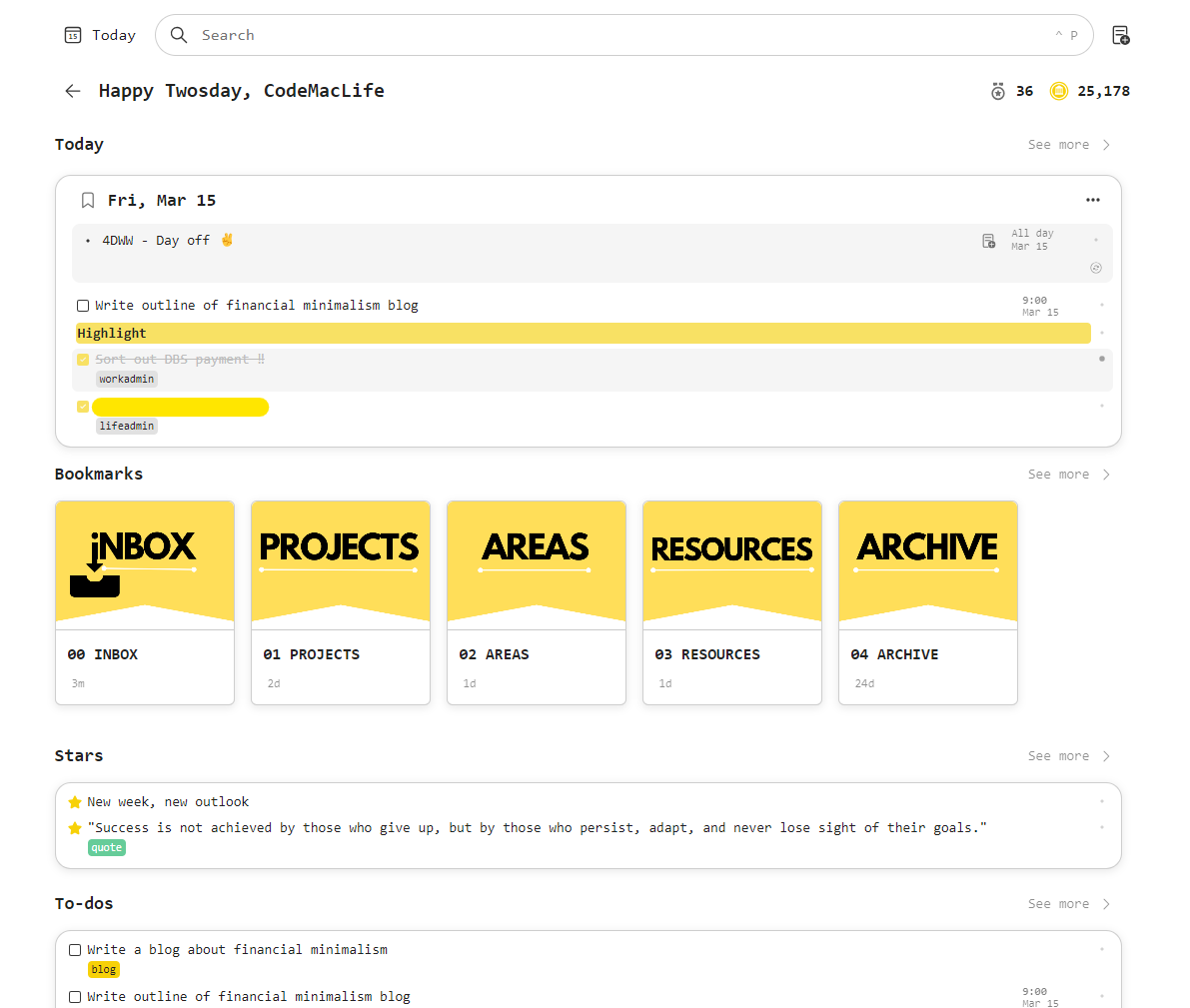
The Future Log
The future log in a BuJo lists all twelve months over two to four pages, depending on what size Bujo you use. It is a place where you can plan the year ahead. Birthdays, events, commitments, etc will be listed here. Cancelled projects, events, and tasks can be migrated to the future log to be reviewed at a later date.
Twos doesn’t need a future log. It has the calendar view. Where the Bujo can display up to six months over a two-page spread, Two is limited to one month at a time.
There is nothing to stop a user from creating a list called Future Log and listing all the events and tasks in it. Furthermore, Twos allows the user to add reminders to these events, so they appear on the date they occur. In addition, these reminders can be pushed to your calendar service (Google, Microsoft, or Apple).
The Monthly Log
At the start of each month, a monthly log is created, which lists all your responsibilities and commitments. Using the future log for support, you plan the month out and ensure your goals align with what other commitments you have agreed to.
The process can be as simple as listing 1 to 31 with the first letter of the day next to them. Next to each date, list all the things you have on.
Again, Twos does not have this issue. There is the calendar view. Click on the day you want and add all the relevant data required. Alternatively, create a monthly log for and set the reminders for your events and tasks.
The Weekly Log
This is probably my favourite of the logs. The weekly log acts like a weekly review. Reviewing past logs and planning the week ahead is a great opportunity to list all your commitments and events. Priority tasks and goals can be set out on one page, separating them by days of the week.
You know what is coming… Twos does need this. Through the calendar view, you can click on month, week, or day view to see what you have on.
Not only that, but there is a dedicated Week viewer! You can scroll horizontally or vertically to view your weeks. Migration is easier, too. Simply dragging and dropping tasks, notes and events can be done through the week view.
My favourite feature in the move option. Click on the item known as things in Twos. A simple keyboard command or clicking on the Move button allows you to move the thing to another day or list.
The Daily Log
There’s not much to say here. Both act as a daily place to quickly log your events, tasks, notes, mood, thoughts, etc.
Everything from the future, monthly, and weekly log feed into the daily log.
Next steps and future actions can be planned in the daily log. Incomplete tasks can be migrated to the next day, month or further in the year using their appropriate log.
In Twos, migration is easy with the move button. Not only that, but you can insert images, links, set a focus timer, use a template, use AI to help build a project, and much, much more.
Twos has a web clipper for Chromium browsers to make the process quicker for clipping websites. You can even add hashtags to things for quicker retrieval!
Collections
Collections are different to event-driven content in the Bullet Journal. These are essentially lists, projects, or collections of information.
Twos has lists. Collections in Bujo are lists and vice versa.
For example, I have a list of TV shows, movies, books and places to eat in both my Bujo and Twos app.
In a Bullet Journal, the collection is added to the index with the corresponding pages, even if the pages are not sequential. I have one collection (project) on pages 23-26, 78, and 99-103. The physical size of your page limits how much content can be added to them.
In Twos, a list can be made, and the opportunities are endless. You can even link them to other lists of similar interests. Lists within lists are called sublists. I like to think of them as folders within folders.
Using the graph view (Universe), you can see how the lists are connected, revealing relations and hierarchy.
Lists can be placed in the Future, Monthly and Weekly logs using Twos. There are no restrictions like there can be in a Bullet Journal.
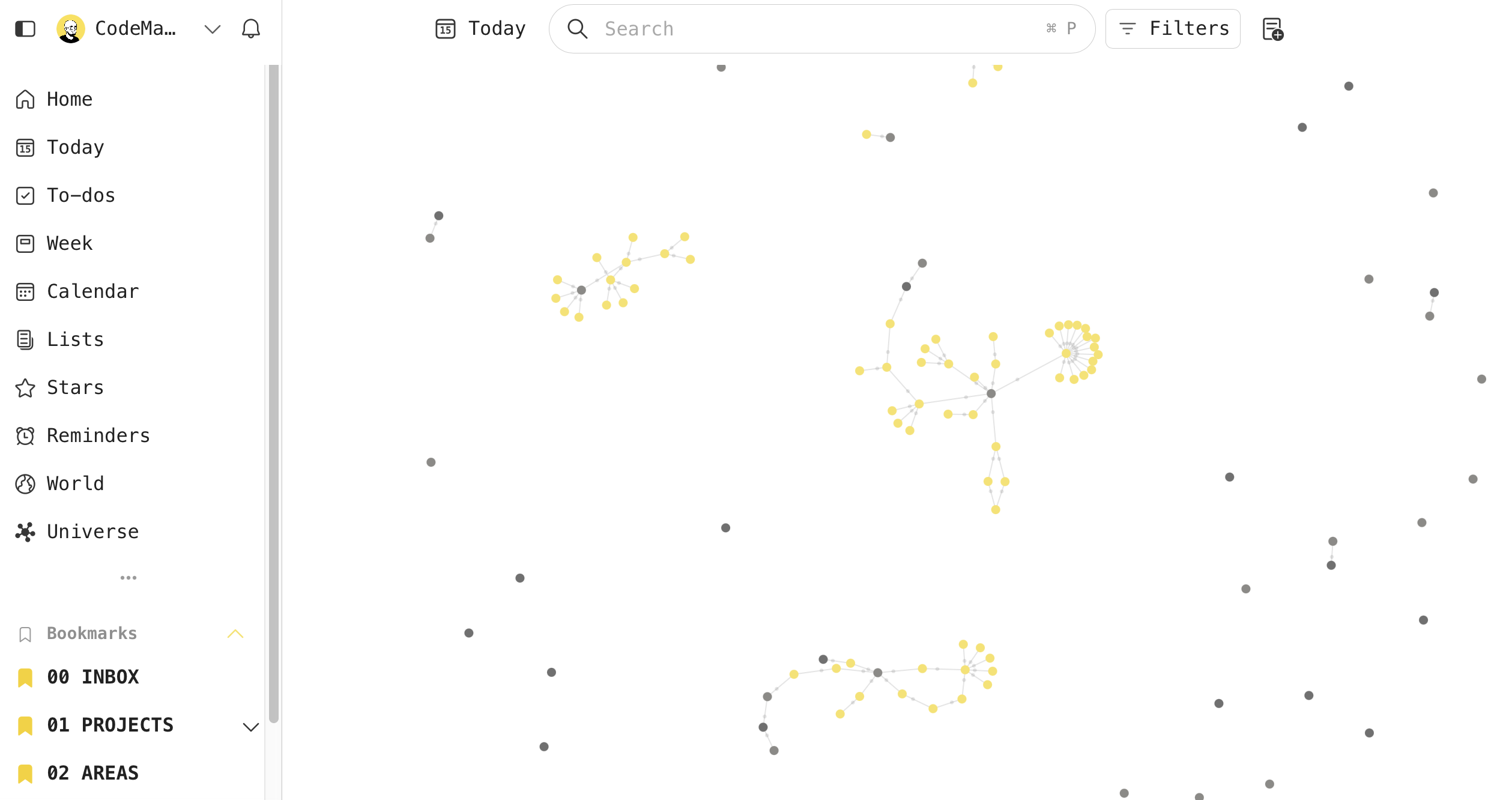
In a BuJo, you would simply reference the page number of the collection to where you want to view it. This is called threading. Think of it like back-linking. Each collection, event, task, or note can be interlinked across Bullet Journals.
Twos eliminates this complexity.
This is just a quick review. I will be expanding on this topic because I believe any bullet journal enthusiast will love Twos if they are looking for a digital companion.
If you are interested in using Twos for your bullet journaling, please sign up with my referral code: codemaclife.
Or click this link below:
https://www.TwosApp.com?code=codemaclife(https://www.twosapp.com/?code=codemaclife)
Mark @ CodeMacLife
Follow me on Micro.Blog
Follow me on Mastodon (AllThingsTech)
Follow me on Medium
Using Apple Reminders to organise my blog posts
I have been using Apple Reminders to organise and plan out my blog posts during the month of December.
Each task title links to my blog post in Apple Notes. It gives me quick access to where I have saved the draft blog post. Using Apple Notes to collect my thoughts on a post is a great approach for me. Some posts take longer than others because I sometimes suffer from a bit of writer’s block. If I can chip away at the post, I will eventfully get there. Each small step counts. With Apple Notes, I will add things to each note when I have an idea or article to link. Apple’s integrations make it all easier to process. I can send the idea or link to a specific note.
I am able to use Safari’s share feature by selecting a piece of text, right-clicking and selecting Apple Notes. From there, I can choose the right draft to attach the information to.
Once I am ready to finalise the post, I will drop it into Ulysses for proofreading and publish to Micro.blog and Medium. I am not confident with my writing to post directly from Notes to Micro.Blog just yet. Maybe in the future I will cut the middle man out altogether.
In Apple Reminders, I will replace the Apple Notes link with the link from my website, drag the reminder to Published and hit completed.
I hope you have found the process easy enough to understand. I think I will create an in-depth version of the process if I manage to find the right process that works consistently.
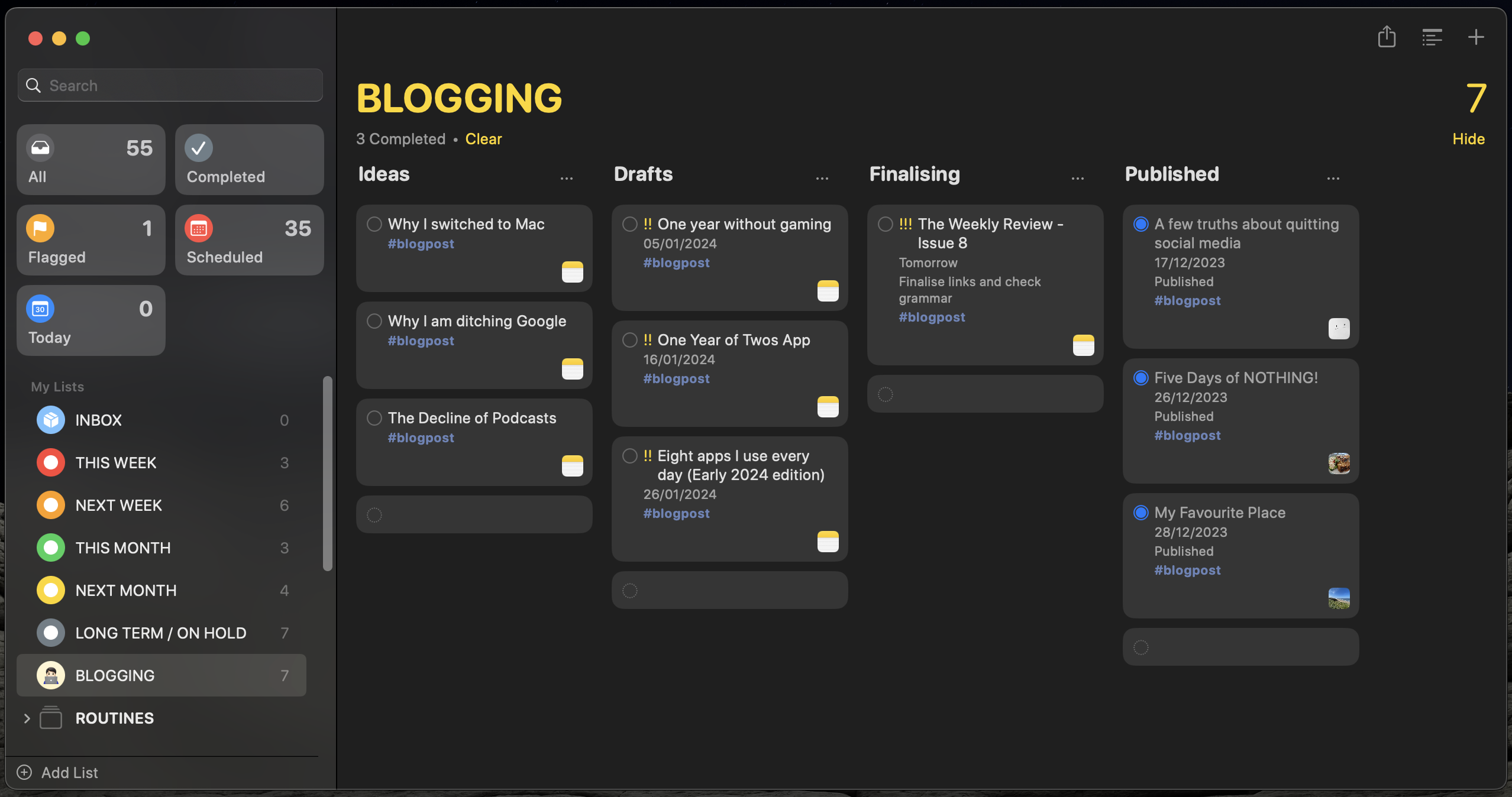
What would the ideal note planner app look like for me? (Part One)
The perfect app does not exist, but I can dream of its existence…offline.
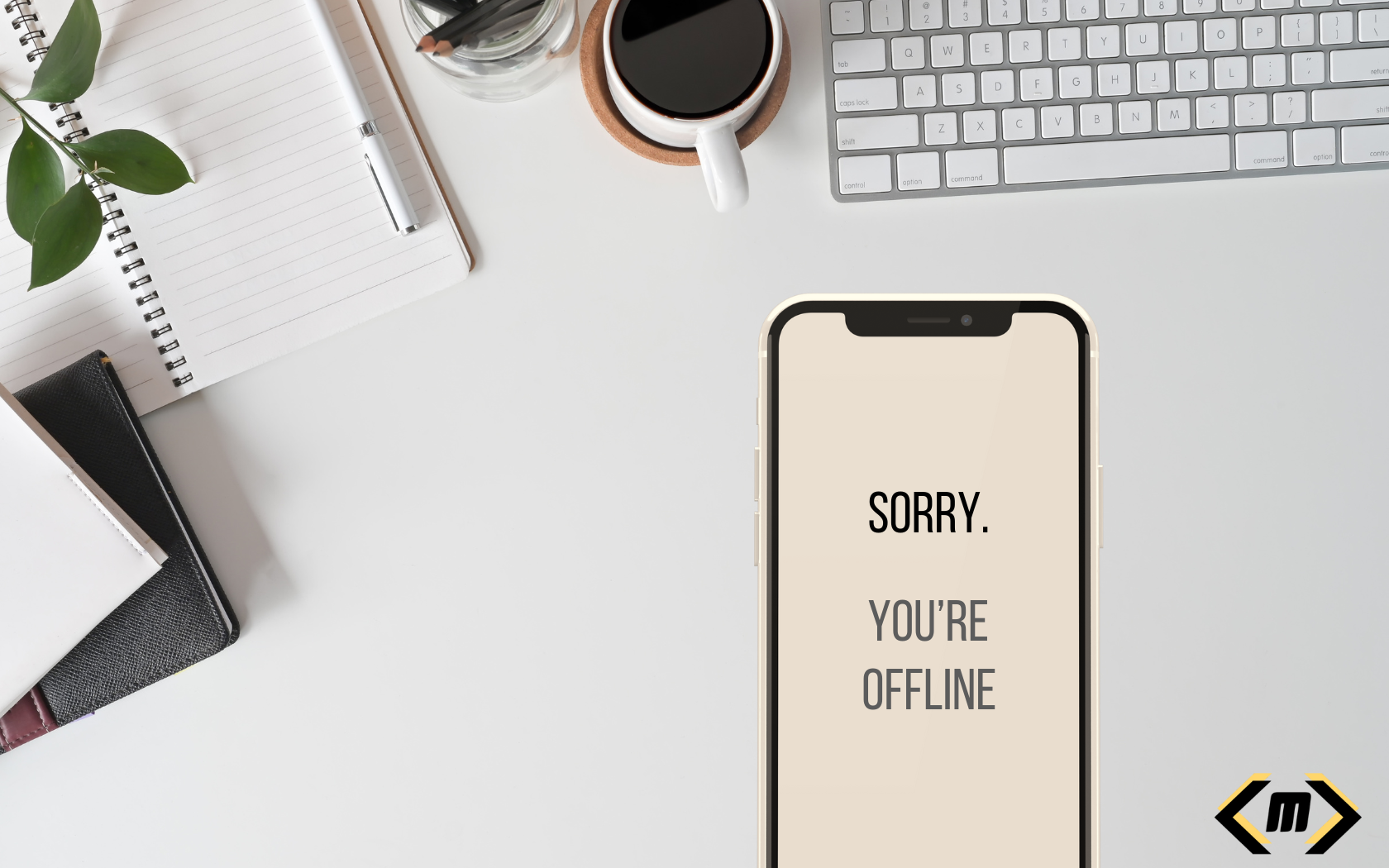
This question is something I regularly ask myself. I have used a lot of note-taking apps, daily planners, to-do list managers, productivity all-in-ones, and even Microsoft Notepad.
Often, they don’t stick, or I use them half-heartedly because I worry my full investment would make it harder to switch if I found something that caused a bump in the road.
Full access. Everywhere.
Part one of my series will look at offline and online accessibility. As I start to migrate to a digital workspace, I am coming up against brick walls that stop me from leaving the trusted pen and paper approach. Still, to this date, I use a physical daily planner at work and for most of my family endeavours. I know I will have access to it at all times.
Just like the Christmas Carole story, I have revisited the past applications, looked at the present ones and analysed what I will use in the future. There are some features I deem essential for any app I use, yet my app stack currently in use does not meet the standards I require. Their awesomeness (subjective), lets them have a free pass. Finding workarounds makes the application work for me (kind of).
My list of requirements is longer than I could possibly write in one blog. However, I am going to attempt to list what I would deem the ‘perfect app’ below.
My context, within the education sector, makes my needs different from someone who works in business or the tech industry. It is not a Fisher-price ordeal. The education sector can be quite demanding when it comes to the technology to record, analyse and respond to student’s educational needs.
In addition, I have my personal life, blogging and keeping a family running with never-ending commitments. My soon-to-be teenage son has a busy social life to organise.
Prerequisites of a good note-taking planner
Here is a list of prerequisites I look for in an app for managing the daily tasks, ideas, events, and light journal entries.
The problem with the current landscape (for me)
Offline desktop access
I am not going to name names or single out specific apps here. The problem I am having is access to notes offline. All the apps I have tried, with an iPhone and iPad app, work exceptionally well and offer the convenience for my needs.
Unfortunately, they fall flat when I require offline desktop access. There are three times in the week when I go somewhere will little to no internet access to tether my phone to my MacBook Air. I have to resort to using Apple Notes, which is why Apple Notes is my primary note-taking application.
It is why I don’t properly commit to the said applications. I would rather not enter lots of information in an application to not have access to it when I am offline. It is becoming a real issue as I am writing more and using technology over my trusted pen and paper approach these days.
Please stop using Electron. It is a quick fix for deploying said ‘apps’ across multiple platforms, but native apps have better options for users as well as global shortcuts. I get that supporting multiple platforms takes time and a crazy amount of money to work effectively. I am willing to pay for this convenience.
Two services I will mention are Reflect Notes and Amplenote. They make use of PWAs (Progressive Web Applications) that operate through a web browser and your content is accessible offline. This is perfect for those who need access at work where applications are not allowed to be installed.
I would like to see software companies explore this approach because offline access on desktop is essential. Imagine having a great note-taking app that you can’t access when you are not online. It is becoming a real bugbear of mine at the moment.
Web access
It might appear to be an oxymoron, but I also require online web access, too. Like most businesses (and schools) out there. Installation of applications can be prohibited if they are not on the list of approved workplace folklore.
This part winds me up a little. Applications will E2EE can be considered unsecured, yet outdated Microsoft Office is allowed at work. Moreover, what is with all the telemetry, Microsoft?
I have some application services that work amazingly offline in their native apps. One of them, for example, is a note-taking application I use each day at home for referencing articles, storing coding snippets and learning content. However, I can’t access it at work because I am not allowed to install the app from the Microsoft Store.
Without web access, I can’t retrieve my information from the note-taking application. Is there such of an application that gives you full access, everywhere?
Again, I resort back to my little bullet journal to record an idea, task or thought. When I have time, I will input it into the relevant application when I have time to access it.
My issue at work is I am not always at a computer. I could possibly estimate I spend 60% of my time away from a computer. If, for some crazy reason, I forget my bullet journal or daily planner, I can use my Apple Watch to input through Siri or on their well-constructed complication on my watch’s home screen.
Final thoughts
I don’t think I am the only one with this issue. I would love to get people’s input on this matter. I’m under no illusion that the perfect app does not exist. There are some apps out there that have come close.
I know 2024 will be an interesting time to see what happens in the note-taking space. I have seen many applications come out with calendar, tasks, and notes all rolled up into one nice package.
My fingers are seriously crossed that one of them comes out with a service that offers offline and web access across all the platforms I use. Namely, macOS, iOS, iPadOS, watchOS, Windows and Linux (I know my demands are complicated).
Anyway, thank you for taking the time to read my post. Part two will be coming out in January 2024.
Mark @ CodeMacLife
Follow me on Mastodon (AllThingsTech)
Follow me on Medium
Follow me on Tumblr
Email me at connect@codemaclife.net
A brief look at how I use priorities and tags in TickTick
##Simple but effective use of TickTick keeps me on task.
I have recently switched to TickTick from Apple Reminders due to accessibility issues on non-Apple devices and availability at work. All tasks added through Siri on my Apple Watch go into Apple Reminders and synchronise across to TickTick (a feature still missing in Todoist).
Luckily, TickTick has a nice import feature to transfer tasks and their attributes from Apple Reminders, including the location reminders and recurring settings.
The colours I use in TickTick for tags are the same colours I use across my folder system (Apple Finder / Windows Explorer). The same for my Twos app setup and book referencing system. I like the consistency because I understand what each colour represents.
There are some slight differences with my book referencing system, but the colours chosen for book referencing system correspond to what area they effect from the above list.
Anyway, I digress.
Priority flags
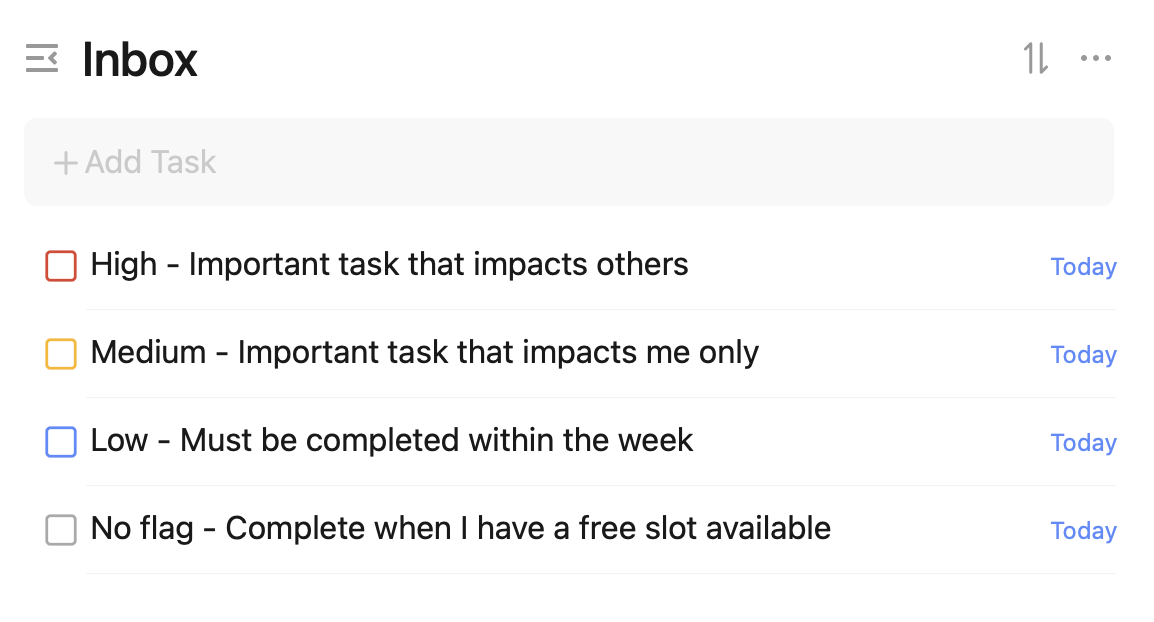
I know from the priority flagging system in TickTick, I am not using it as intended for the Eisenhower Matrix to work properly. I don’t intend to use it this way. I use Carl Pullein’s Time Sector System, so my tasks are organised by time anyway.
Priorities are set up in a way that puts others at the forefront. Yes, I have my own important tasks. However, I like to make sure my actions do not impact others. I don’t believe it is fair on them. I must stress; however, I will not drop everything for others over my most significant tasks.
An example of a high priority happened this week. I had to get something written up for work and my son needed medicine for his chest infection. Traveling for the medicine was set to high (red) and the work task was set to medium (orange) priority. Both were highly significant. However, prioritising my son’s health was more important. By rearranging things around, I was able to write up my document for work later in the evening. I had to stay up later than I wanted to, but I managed to get both tasks completed.
Low-priority tasks are jobs I need to do within the week. Ideally, they need to be done on the days I have assigned them. If I have to move them to another day in the week, I will do so as long as the task is completed during the given week. Having this kind of flexibility is nice to have because I would have previously panicked when I had not completed a task on the same day. All of my weekly routine tasks have a blue flag assigned to them. This helps me distinguish my unique tasks from my routine tasks.
Tasks with no flag have their own importance, but they are not a priority. I will slip these in when I can. Occasionally, when I have low energy, I will start with one of these tasks because they are easy wins. The momentum will drive me to start on one of the harder tasks. I will have to be desperate to [Eat the Frog].
Tags
I use tags sparingly. At one point in the past, I did not use them at all. Now I use they to group my tasks into areas. In TickTick, I use the Time Sector System with the Kanban view for my Routines and This Week lists. Both lists are grouped into personal, work and side hustle. In theory, this should be enough for me to not have to use tags. The problem occurs when I look at the Today view where all of my calendar, habits, tasks, and routines appear in one place.

In Apple Reminders, I limited the number of tags to reduce the overwhelming options viewable to me. The plan is to keep the same setup in TickTick. I use the following tags:
###Final thoughts
My recent switch to TickTick has made me realise how much I have learnt about productivity, prioritisation, and task management over the past year. I am now proud to say I have so little tasks to complete each day because I am removed a lot of mental and physical clutter from my life.
Apple Reminders is still a great application to use if you are in the Apple ecosystem.
I plan to utilise TickTick further in 2024, especially the use of the Pomo timer and stopwatch features. I want to track how long I am taking with certain tasks to make informed decisions for my future tasks and projects.
I hope someone finds this information useful. Furthermore, I will review my configuration and update my blog if anything changes.
As always, thank you for taking the time to read my blog.
Mark @ [CodeMacLife] Follow me on [Mastodon (AllThingsTech)] Follow me on [Medium] Follow me on [Tumblr] Email me at [connect@codemaclife.net]