Applications
- Twos App — used every day as my digital bullet journal. Just like a bullet journal, the entries are short and to the point. The quick capture is perfect for my use case. Any thoughts or ideas go into a list called 00 INBOX. I am using it more for work these days than for personal use. It’s a free piece of software with the option to buy PRO features. To be honest, you can unlock the features by gaining coins through tiny daily onboarding missions. I’ve got a few posts and a YouTube video of how I use Twos at the bottom of this post.
- Apple notes — used for capturing/accessing home, personal, financial and family-related content. Projects around these listed areas remain in Apple Notes. Apple Notes offers me the best of everything I need at zero cost (apart from hardware). Subtle integration with the other Apple services has made Apple Notes a pleasure to use. I cannot stress enough how much I appreciate the OCR and Apple Pencil capabilities.
- Upnote — Here is a note-taking app that has made a significant impact. All my coding, teaching and blogging material goes in Upnote. Contextually, this is where I go to create. I made a one-off payment of £24.99 nearly two years ago. I haven’t regretted that decision. Upnote is overlooked. Recently, they have added workspaces, meaning I can separate my personal and work-related notes. Even better, I can lock those workspaces, so no-one can access them. The web clipper is handy for capturing entire webpages. Apple Notes isn’t perfect. Upnote bridges the gap, especially when I want to access notes on other platforms.
- First and foremost, offline access across operating systems (that includes Linux, too).
- Security. Preferably end-to-end encryption.
- Encryption for attachments
- A quality extension for capture, including a Safari extension.
- Sketching capabilities with OCR detection.
- OCR across text, images, handwritten notes and scanned documents.
- A daily note function.
- Backlinks with a list of connected notes.
- Share sheet functionality across the entire Apple ecosystem.
- Calendar integration with Apple Calendars.
- Apple Watch integration, including Siri input for when I am not near a computer.
- Blue for personal endeavours.
- Green for home, including family-related items.
- Yellow for website/blogging.
- Purple for work-related items.
- Grey for side-hustle items like Medium.
- Personal
- As the name suggests, anything to do with me is set to personal. I use the blue that reminds me of the infamous blue bubble in iMessages. My personal tag can be accompanied by the finance or course tags.
- Course
- Anything to do with self-directed learning, college or work-related CPD will be given the course tag. I could rename it learning, but I am always learning, so being direct with the type of learning makes sense to me.
- Finance
- Anything that impacts me financially goes in here. House bills, utilities, car fuel, insurance, etc. I also assign this tag to routine check-ups of my bank and saving accounts. I have recently added planned purchases to the tag.
- Home
- Home is a mixture of home-related chores, specific family members and reminders of where the task needs to be completed (see GTD). I originally had individual tags for my wife, son, and other family members. As you can imagine, the tagging list got overwhelming. Now I make sure the person’s name is in the task title.
- Side hustle (not real name)
- Anything that is earning me money and is not related to my main work will be tagged with side hustle, including anything I sell, like clothing and books. I usually use this tag with another like personal or finance. Reminders to get something prepared, planned or an errand will receive this tag for my side hustle.
- Blog
- My blog tag relates to my blogging, admin and media creation. The finance and side hustle tag can accompany this tag when appropriate. An example of this is paying for subscriptions like my Ulysses or micro.blog access. However, most tasks with the blog tag have something to do with writing a blog post or researching a topic.
- Work
- I was in two minds whether to have subtags with the work tag. I wondered if I should have different areas of my job under this tag. Instead, I use brackets at the end of each work-related task to specify what area it relates to. I chose purple for the tag colour because my workplace colour is purple. This colour stands out against all the other colours because it is bright.
Rethinking Task Management
I’m having to rethink my task management approach due to changes at work as well as in my personal life.
Maybe an app apart from Apple Reminders would be the better option?
Whatever I choose, the task manager would have the same setup as I have in Apple Reminders. It would also need an Apple Watch app, too.
So far, Todoist looks like the best choice, even when I said it isn’t as good in keys like quick capture on an Apple Watch.

I’ve changed how I record and publish my blogs. I want to reduce the amount of tools I use and where I save everything.
I am now using craft.do!
Here’s an example of the template I use and what the end product looks like - codemaclife.craft.me/cml-blogp…
#craftdocs #craftdocsapp #blogging

My minimalist approach to taking notes
How applying a minimalist philosophy to note-taking stopped the information overwhelm.

I don’t take many notes these days. My workload, hobbies, and learning haven’t slowed down either. So, why have I significantly reduced the number of notes created each week? To answer this, I need to explain what was happening before I made the changes, as well as why I had made the changes I now follow.
Enter note-taking or note making alongside the word ‘app’ or ‘PKM’ (or whatever word you can think of in this space), and you will quickly see people online advocating for their favourite productivity app. Their staple in organising and distilling information each day is paraded as a badge of honour. More noticeably, Notion and Obsidian are the hot contenders to take this throne of note-taking.
Some users even stir the pot and proclaim their shiny new tool is the best note-taking/making tool on the market. It will make you more productive, didn’t you know? (insert sarcasm here). Cue the flurry of responders with the affirmations what app is the best and why other apps suck, etc.
I, like many others, have fallen for the endless loop of searching for a great note-taking tool. I have tried too many to admit. Both money and time have been spent on this endeavour. Just this year alone (three months — Jan to March 2024), I have used Apple Notes, Twos, Craft Docs, Anytype, Notion, xTIles, Supernotes, OneNote, Upnote, Obsidian and Workflowy. That is a lot of apps to play around with. In reality, I only need one app, but I wanted to test out what each of them had to offer. Furthermore, I wanted to see how my way of capturing, organising, distilling and expressing was compatible with these apps.
As you can imagine, these applications all have their strengths and weaknesses. Some apps were stronger than others. For me, I put offline-first apps at the front of the queue. The reason for this is a productivity hack I have used for six months where I disconnect my MacBook from the internet. I get fewer notifications, increased focus and an impressive battery life on my MacBook. Furthermore, the always-connected approach weirds me out. Why do apps and services want to persistently track everything I do? Talk about creepy.
Information enlightenment
I was in the middle of a weekly reflection when I realised I had taken over 3000 words of notes in the space of five days. That’s a lot of notes for something that was not a blog or report. I thought to myself I would probably not access these notes in the future. What is the point of writing them?
I’m done with finding the perfect app for my notes. My information is spread across an array of apps to the point I couldn’t tell you where something is. I sat down and looked at the situation. I sat down, saw the mess, realised what I needed to do (it was recorded in my notes) and set out to divide my information between three apps. This way, I could focus my attention on the structure and approach I would take with each of the three apps.
By being selective, I have eliminated the need for a super note-taking app. My information is now mostly split between three apps. I have a blog coming out soon with apps I use every day, but I will mention three of them now with the addition of one I use occasionally for specific use cases.
The Trio of ‘Takers
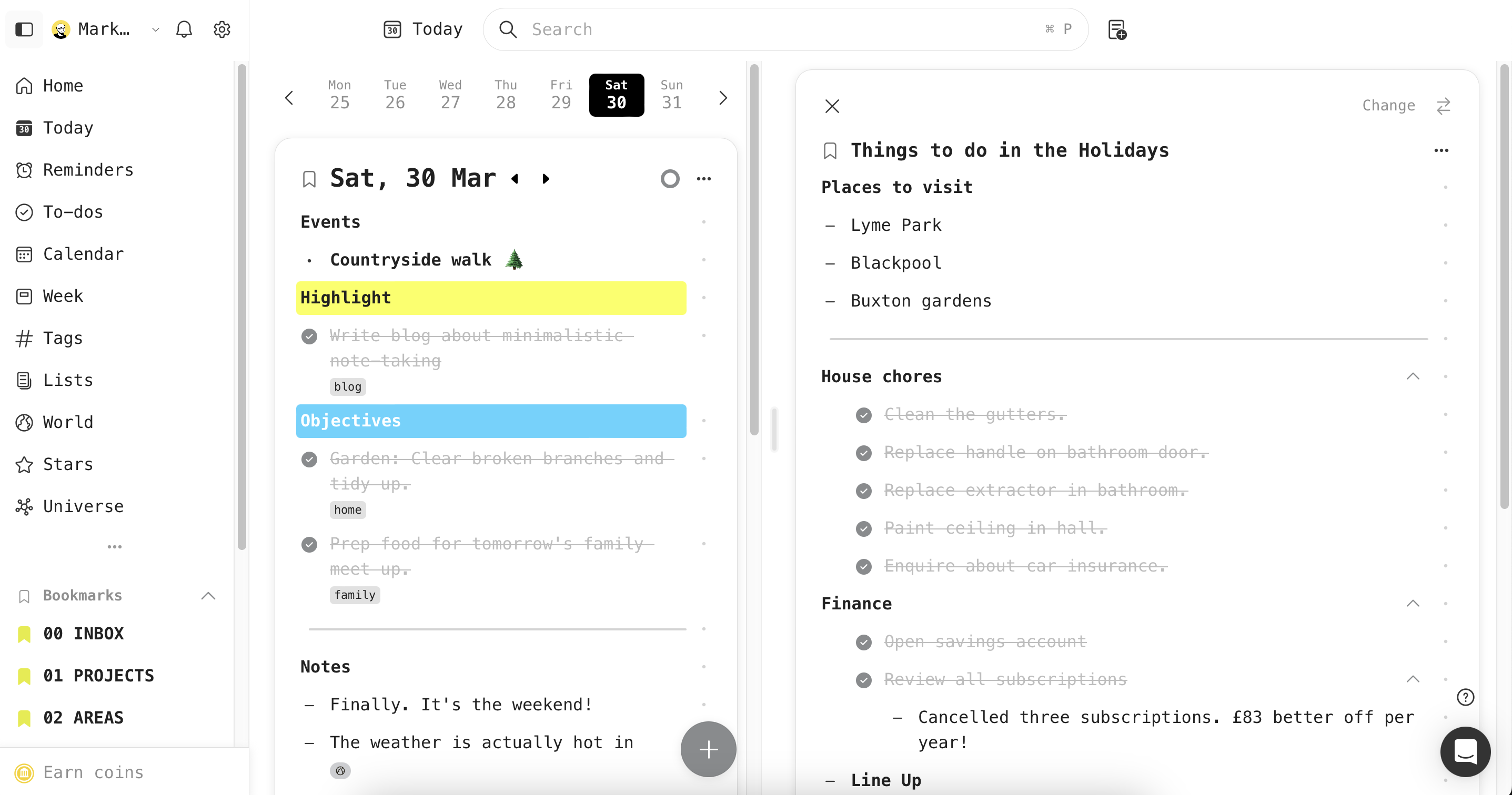
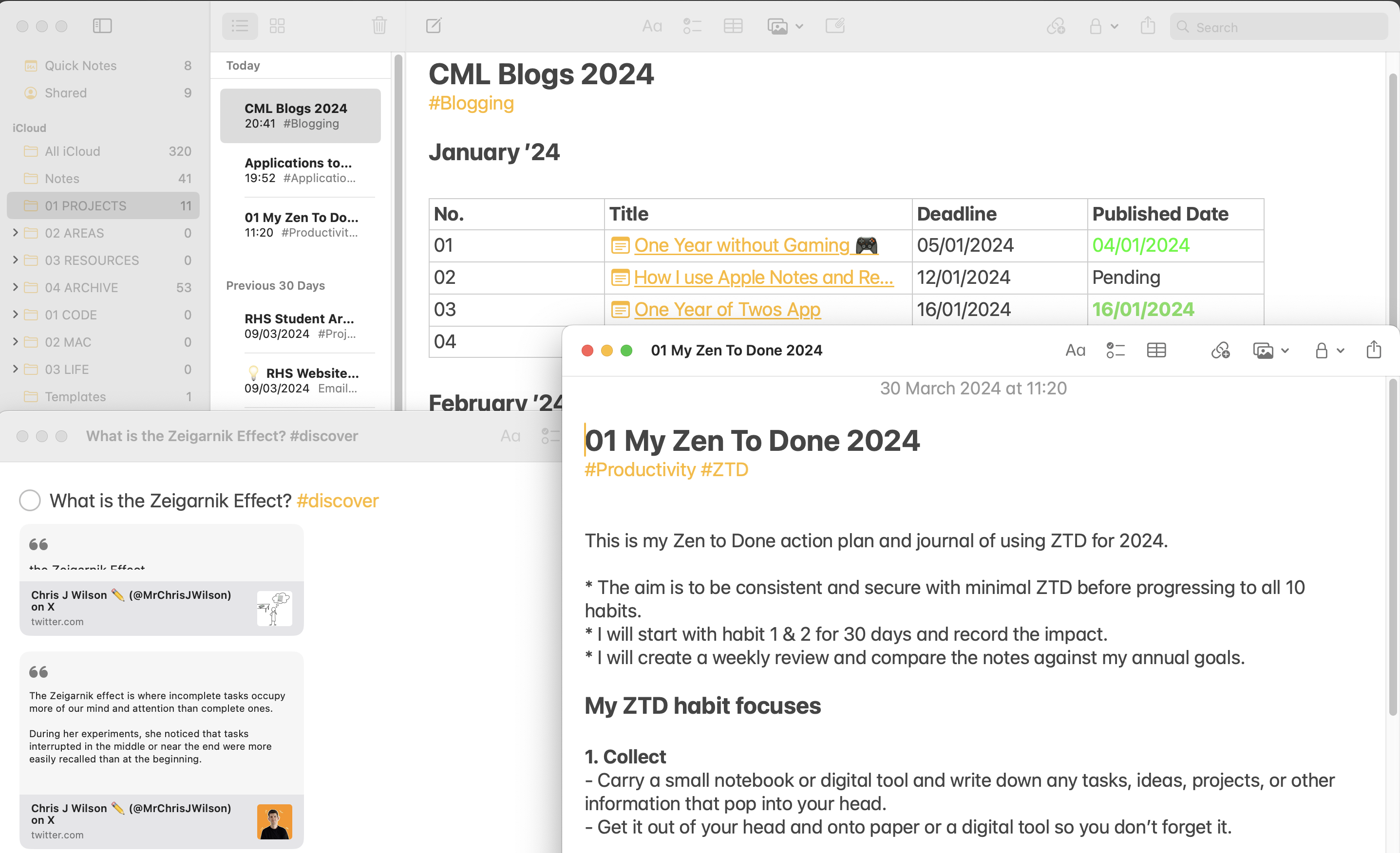
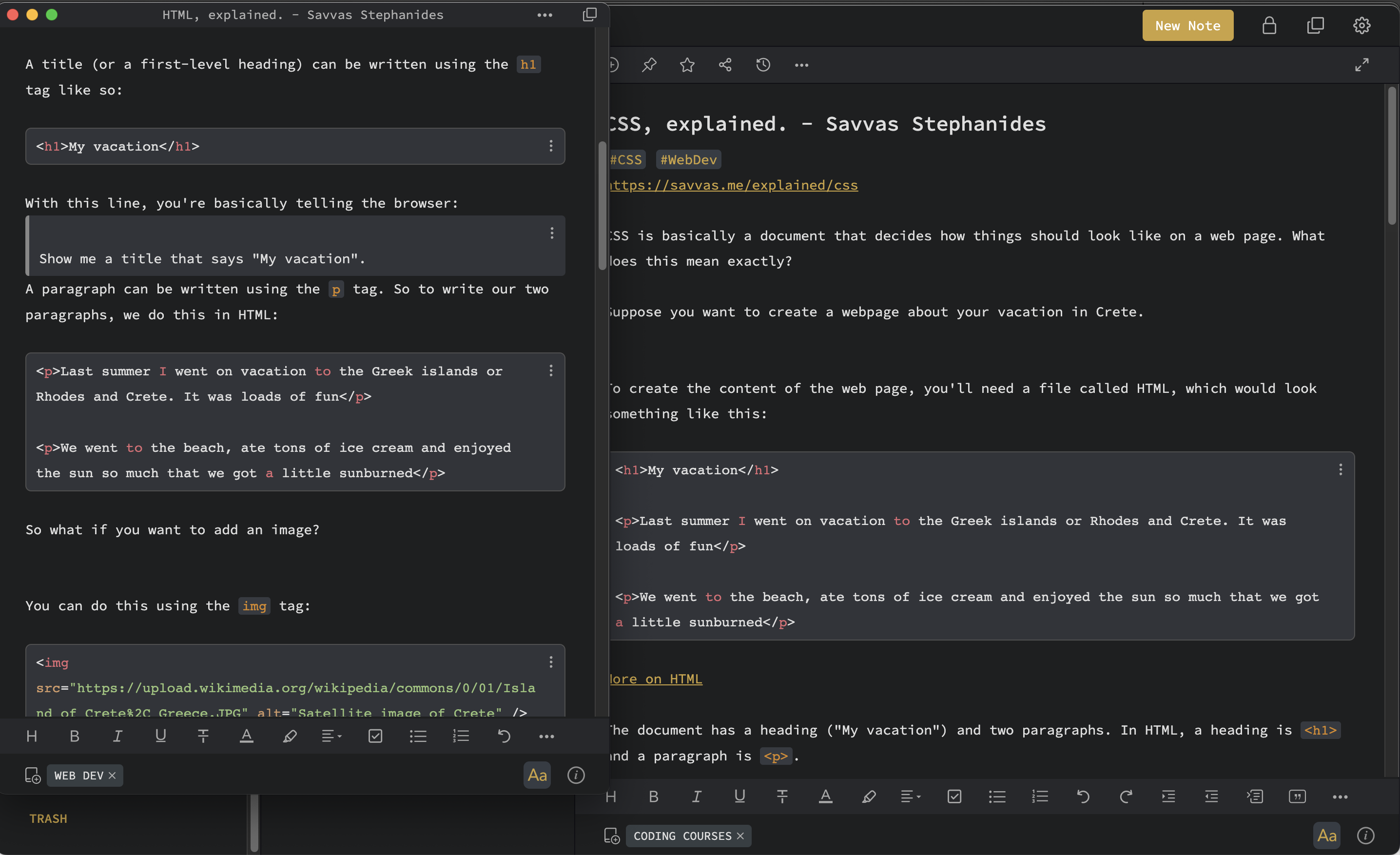
As you can see, I have reduced my subscriptions to zero. When I was paying for software, I felt obliged to use the software, and it was done so aimlessly. I am currently evaluating what I use because I would like to reduce my app stack further. The fewer apps I have, the better chance I have at mastering them.
Changing my attitude
I thought to myself — if I stop taking notes (or limit them), I have fewer things to organise and more time to do other things I value. Essentially, the need for a shiny new tool is no more.
Extreme as it may sound, I have applied the same principle of less to my digital life like I have for my possessions and finances. I aim to record as little as possible without losing clarity in what I am doing each day. No notes, no problems. I have to be realistic here. There will be many times when I need to record information for my future self and my legal obligations at work. However, I have broken out of the bind to record notes for the sake of recording notes. I very rarely refer to them or utilise them in a way I find helpful, anyway. What I am trying to say is I am exceptionally good at sophisticated procrastination. I am changing, though. Less but better I need to remind myself.
What does it look like?
I am stricter on what I capture. Since I decided to approach note-taking and note-making through the lens of essentialism, I have found myself suffering from less decision fatigue over what to record. I ironically took notes on how to take better notes. I had been approaching the topic wrong for decades.
Selective note-taking lets me focus on capturing key points, main ideas and concepts without the need to transcribe everything I read or think. Most notes are snippets of information in bulleted fashion. This is my minimum viable product of note-taking. If I can use pictures to support the notes, I will. Do I need to tell you how many words a picture paints?
If the average person has six thousand thoughts per day, how many of them are ideas? Do we really need to capture them all? I feel that secure ideas will re-emerge if they carry any weight. In the past, I had a tendency to capture every idea and let it sit, abandoned, somewhere in a random folder in a forgotten app somewhere. That has changed.
If the idea is a recurring thought, I will place it in my folder called 00 INBOX within the Twos app, and it is tagged with #owls — oozing with loveable sparks. If that so-called spark does not prompt any further action past thirty days of incubation, I simply delete it. No archive treatment. No collecting dust in the inbox. Ruthless is my middle name. Owls are not exclusive to Twos. It is simply the frequently captured location of choice.
Books
I don’t enjoy taking notes on the books I read. I want to enjoy the experience of reading it. If I do take notes, they are actionable and help me by point of reference. Book notes are the only notes I actually search through for more than three times a year.
When I am reading a book, it tends to be in the evening to wind down. Reading is a mindful process for me. I would rather not be racing with ideas and thoughts, taking notes before bedtime. Instead, I bookmark the page, add a little comment to myself and review it on Saturday.
I will outline the key ideas or concepts in the Twos app. If I want to pad the information out, I will transfer the information to Apple Notes where I can add additional images, sketches, articles, PDFs, and audio snippets I have recorded. Still, I do this with the minimal amount of information.
Fun with folders
I would occasionally get giddy with throwing handfuls of attachments into my notes apps. Again, with my new approach, I am utilising the good old file explorer (or Finder) to store attachments. My files stay in folders, not notes. All references to them get recorded in their respective note-taking app. For example, the Twos app does not support attachments (yet), so I record where a certain file is on my work’s server. I reference to the file without saving it to the notes app. The exception is Apple Notes where I store specific receipts, recipes, manuals in PDF form and photos as reference to a project.
The approach has reduced the amount of file storage I need in my notes apps, too. There’s no need to worry about going over storage quotas. Pages in Upnote and Apple Notes run quicker. I can focus on the context of the notes without being distracted with what is attached to the note. So far, I have not come across any problems. Both apps are fast with synchronising and I haven’t experienced any loss of data or duplication.
The minimalistic approach to note-taking will take time to nurture.
Of course, it is early days in my approach to note-taking. I am sure there’s some kind of flaw to what I am doing. I need to experience that for myself. Likewise, I genuinely love the minimalistic lifestyle and I feel so much better for it. In one month, I have seen how much calmer I am when it comes to taking notes. There’s no pressure to make things perfect. I have more time to act on my information. Less time is occupied, pondering on what to record and how to act on it.
I feel I have broken out of the shackles of switching between so-called productivity apps. The feeling is liberating. A principle during my coding course has taught me a lot — KISS (Keep It Simple, Stupid). I intend to stick to it.
Moreover, I feel more present with what is going on around me. I am spending extra hours, here and there, with my family. My son appreciates the time to spent playing football, basketball or any other activity that genuinely exhausts me.
I hope this post resinates with some of you. Have you done anything to capture less and live more? What strategies have you used? I am interested in finding out about your experiences.
Related links
As always, thank you for taking the time to read my post.
Mark @ CodeMacLife
Follow me on Micro.Blog
Follow me on Mastodon (AllThingsTech)
Follow me on Medium
If you are interested in using Twos for your bullet journaling, please sign up with my referral code: codemaclife.
Or click this link below:
https://www.TwosApp.com?code=codemaclife(https://www.twosapp.com/?code=codemaclife)
Bullet Journal to Twos ⚡️✌️
Comparing the six core areas of the Bullet Journal to Twos app.

Here is a little rundown between Bullet Journaling and using Twos. There’s more to come on this topic. Please let me know your thoughts on this post.
Here is a little rundown between Bullet Journaling and using Twos. There’s more to come on this topic. Please let me know your thoughts on this post.
The main reason I enquired about the Twos app last year was the striking similarities to the Bullet Journal and the emphasis on writing things down quickly.
The likeness is welcoming. Even if you think there are nothing like each other, I would argue that I have been able to navigate between them both because they have similar concepts. Apart from Twos eliminating a lot of the hassle, really, the only big difference in the naming convention.
The Bujo issue
One of the most frustrating things about the Bullet Journal community is their overcomplicated, unrealistic Bullet Journal setups.
I see comments that the method and maintenance is hard work. It isn’t. I’m not one to keep with complicated systems, and I have been using the Bullet Journal method for many years, consistently.
Bullet Journals, or BuJo for short, should be like their name: quick to capture (like a bullet) and retrieve information when needed. Very little friction between thought and paper.
Unfortunately, the community (I’m looking at you, YouTube peeps), try to glamourise it and making it a spectacular exhibition of arty and creative adventures.
This is not me telling them what to do or a personal attack. I like what they have achieved. However, when the trending videos on the method are showing off these glamorous journals, it can be disheartening for beginners. Furthermore, their approach defeats the whole concept of Bullet Journaling = Simplicity X Speed.
In reality, there’s only five areas to maintain. Six if you include the collections. By keeping the Bullet Journal method simple, you can maintain it with ease.
I’m going to break down the six core features of a BuJo and what it looks like in Twos. ✌️
The Index
The index is what you would expect in any book. It lists everything that is contained within the book. When you add to the BuJo, you list it in the index alongside the page or pages.
In Twos, an index is not needed. The information is quickly accessible through the search, bookmarks, and Universe (graph view).
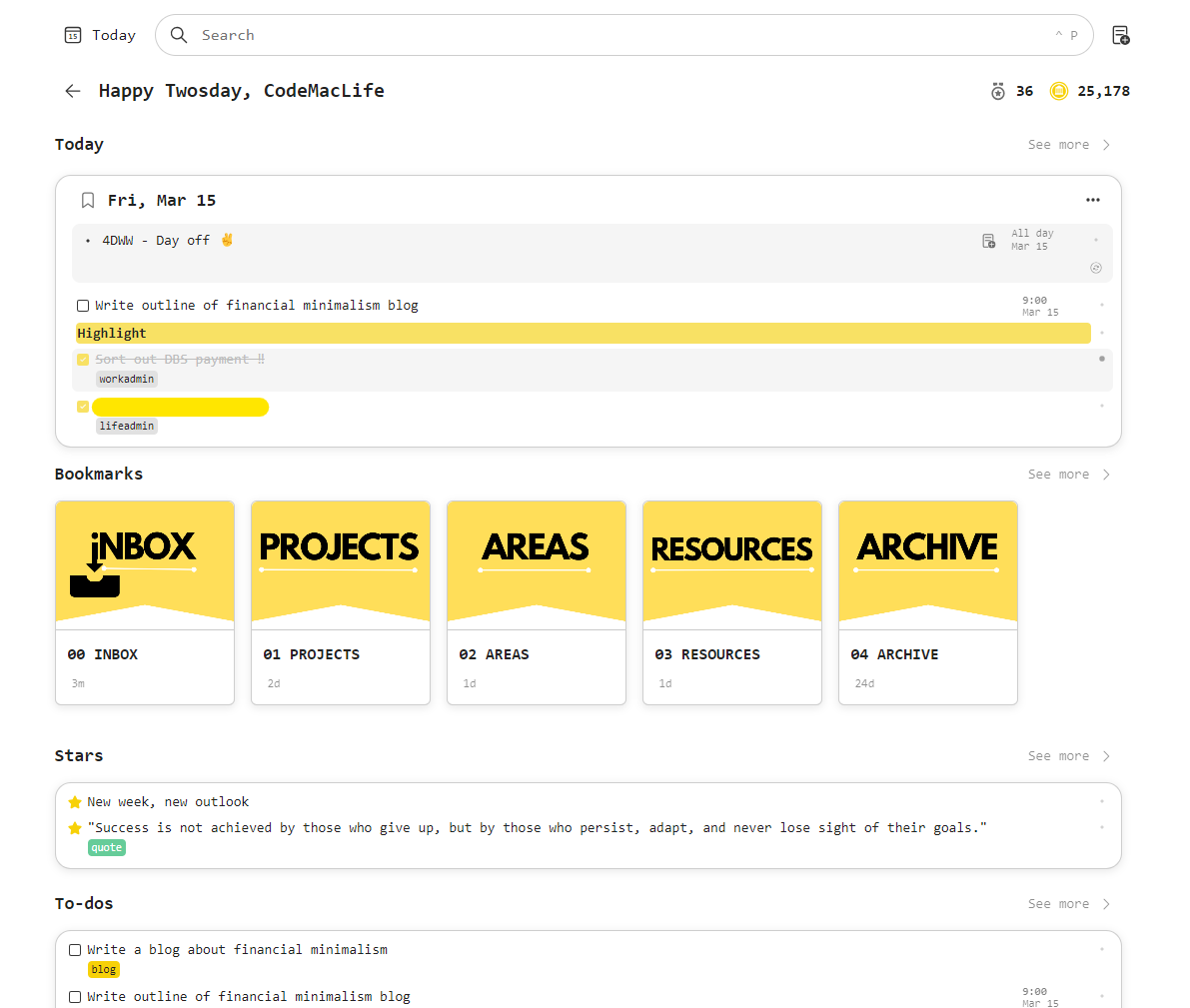
The Future Log
The future log in a BuJo lists all twelve months over two to four pages, depending on what size Bujo you use. It is a place where you can plan the year ahead. Birthdays, events, commitments, etc will be listed here. Cancelled projects, events, and tasks can be migrated to the future log to be reviewed at a later date.
Twos doesn’t need a future log. It has the calendar view. Where the Bujo can display up to six months over a two-page spread, Two is limited to one month at a time.
There is nothing to stop a user from creating a list called Future Log and listing all the events and tasks in it. Furthermore, Twos allows the user to add reminders to these events, so they appear on the date they occur. In addition, these reminders can be pushed to your calendar service (Google, Microsoft, or Apple).
The Monthly Log
At the start of each month, a monthly log is created, which lists all your responsibilities and commitments. Using the future log for support, you plan the month out and ensure your goals align with what other commitments you have agreed to.
The process can be as simple as listing 1 to 31 with the first letter of the day next to them. Next to each date, list all the things you have on.
Again, Twos does not have this issue. There is the calendar view. Click on the day you want and add all the relevant data required. Alternatively, create a monthly log for and set the reminders for your events and tasks.
The Weekly Log
This is probably my favourite of the logs. The weekly log acts like a weekly review. Reviewing past logs and planning the week ahead is a great opportunity to list all your commitments and events. Priority tasks and goals can be set out on one page, separating them by days of the week.
You know what is coming… Twos does need this. Through the calendar view, you can click on month, week, or day view to see what you have on.
Not only that, but there is a dedicated Week viewer! You can scroll horizontally or vertically to view your weeks. Migration is easier, too. Simply dragging and dropping tasks, notes and events can be done through the week view.
My favourite feature in the move option. Click on the item known as things in Twos. A simple keyboard command or clicking on the Move button allows you to move the thing to another day or list.
The Daily Log
There’s not much to say here. Both act as a daily place to quickly log your events, tasks, notes, mood, thoughts, etc.
Everything from the future, monthly, and weekly log feed into the daily log.
Next steps and future actions can be planned in the daily log. Incomplete tasks can be migrated to the next day, month or further in the year using their appropriate log.
In Twos, migration is easy with the move button. Not only that, but you can insert images, links, set a focus timer, use a template, use AI to help build a project, and much, much more.
Twos has a web clipper for Chromium browsers to make the process quicker for clipping websites. You can even add hashtags to things for quicker retrieval!
Collections
Collections are different to event-driven content in the Bullet Journal. These are essentially lists, projects, or collections of information.
Twos has lists. Collections in Bujo are lists and vice versa.
For example, I have a list of TV shows, movies, books and places to eat in both my Bujo and Twos app.
In a Bullet Journal, the collection is added to the index with the corresponding pages, even if the pages are not sequential. I have one collection (project) on pages 23-26, 78, and 99-103. The physical size of your page limits how much content can be added to them.
In Twos, a list can be made, and the opportunities are endless. You can even link them to other lists of similar interests. Lists within lists are called sublists. I like to think of them as folders within folders.
Using the graph view (Universe), you can see how the lists are connected, revealing relations and hierarchy.
Lists can be placed in the Future, Monthly and Weekly logs using Twos. There are no restrictions like there can be in a Bullet Journal.
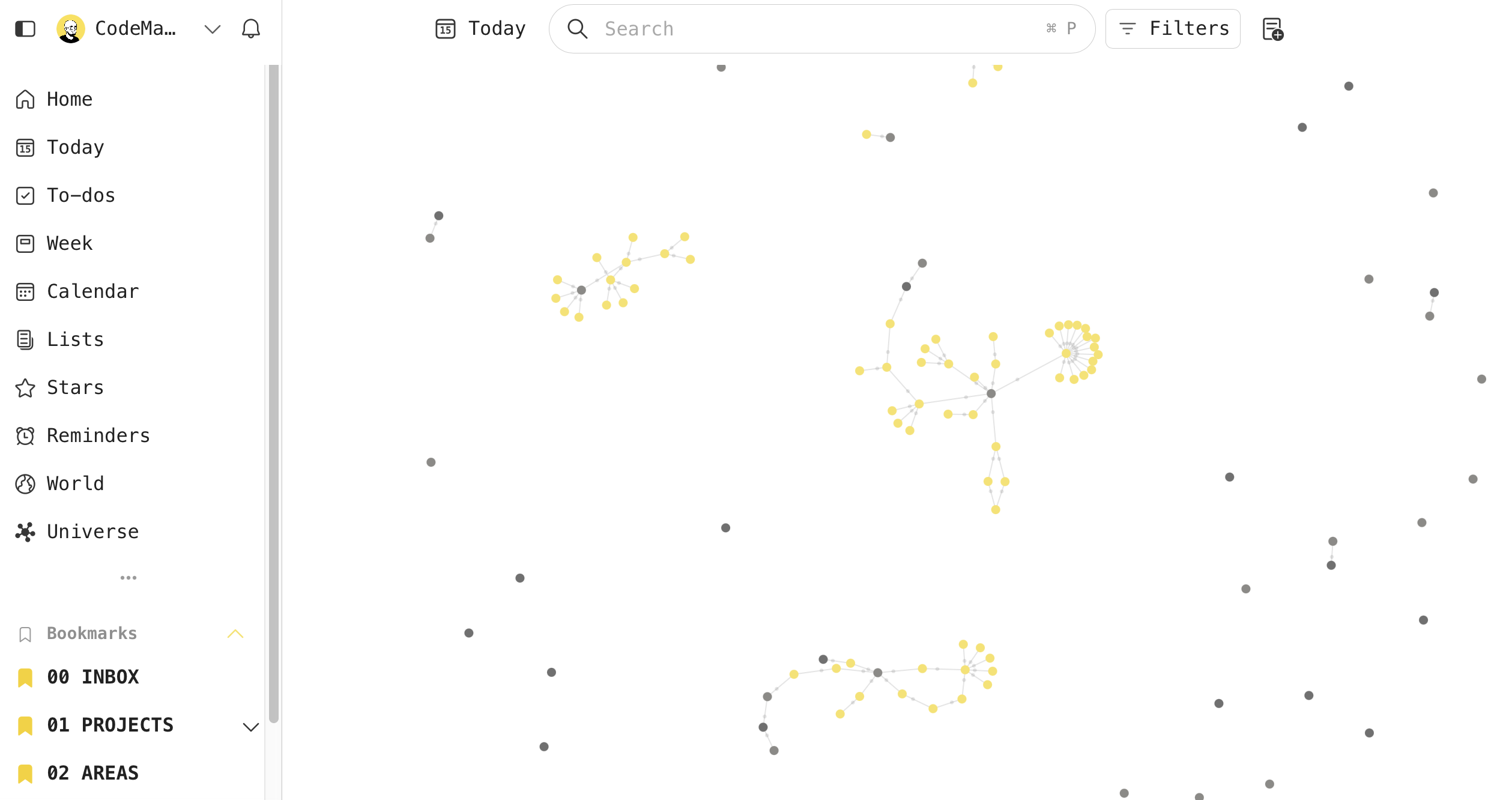
In a BuJo, you would simply reference the page number of the collection to where you want to view it. This is called threading. Think of it like back-linking. Each collection, event, task, or note can be interlinked across Bullet Journals.
Twos eliminates this complexity.
This is just a quick review. I will be expanding on this topic because I believe any bullet journal enthusiast will love Twos if they are looking for a digital companion.
If you are interested in using Twos for your bullet journaling, please sign up with my referral code: codemaclife.
Or click this link below:
https://www.TwosApp.com?code=codemaclife(https://www.twosapp.com/?code=codemaclife)
Mark @ CodeMacLife
Follow me on Micro.Blog
Follow me on Mastodon (AllThingsTech)
Follow me on Medium
I spent the morning setting up Obsidian Sync, and Obsidian itself, across all of my devices. Obsidian.md is an impressive tool. Fingers crossed for the experience being a positive one. One month was spent with the core plugins only.
Today, four community plugins were added.
Happy times 😁

Another nice feature of Upnote is the colo(u)r syntax for coding, which has made the experience of jotting down my web dev notes a pleasure to use.
Upnote lets me know when a tag is open, too.

I thought I would blog differently today. I’m using Upnote on Ultramarine Linux. It is a perfect combination to use when I am in the coffee shop.
Upnote is great note-taking app with a one-off payment. It is affordable, fast and cross-platform.

One Year of Twos!
A chance encounter with an app changed how I write things down.
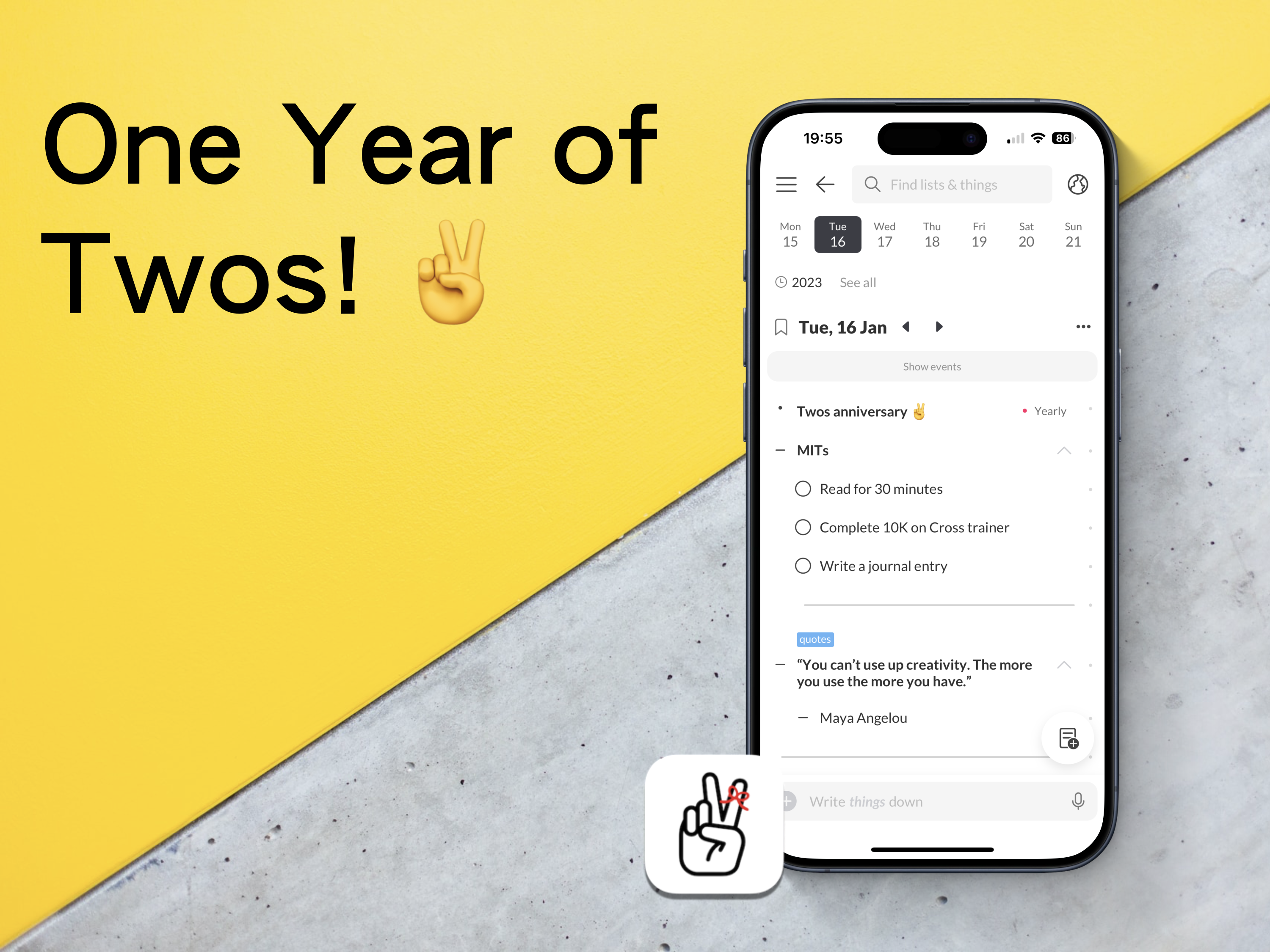
I know I have mentioned this many times before, but I will briefly mention it again (briefly). At the start of 2023, I had a disastrous experience with a popular note-taking app, which meant losing an entire project for work. There was no way of recovering the data, and the app’s customer support had no way of recovering what I had lost either.
All I wanted was something to quickly capture ideas, thoughts, links, and tasks. To be honest, the app in question did not really do this. It just looked pretty. It also functioned like an old, dying elephant.🐘
I set out to find something better. Something that would work across all the different platforms I was using at the time. It had to be quick, enjoyable to use, clutter-free, and have a great community that wanted to help each other learn how to use the app.
I found such an app. It is called Twos!✌️
Imagine an app, a digital bullet journal of sorts, where you can add notes, tasks, events, link between notes, and share your information with others. Well, that is Twos. It is free with purchasable Pro features. However, you can earn in-app coins to purchase these pro features for free. Sign up with this referral link to receive 200 extra coins — https://www.TwosApp.com?code=codemaclife
First steps
I created an account, followed their onboarding instructions, explored the settings and played around with every feature it offered. I was greatly pleased with what I was experiencing. Dare I say, I was getting excitable. That was one year ago on the 16th January. Eight days after the regrettable events that had unfolded in the other app I was using.
I read a bit more about Twos. I wanted to see what people were saying the good, bad, and ugly about using Twos. I couldn’t find anything bad or ugly from the users, which made me sceptical. Furthermore, I was keen to explore to see if their claims of the being great were true or not. There must have been an hour or two dedicated to be reading the Discord channel and other comments across the internet. This was before I had written anything more than a task and one thing(things are each block of information in Twos).
I thought to myself — why don’t I just start using the app and learn the basics while I write things down in Twos?
Similar to bullet journaling, I wanted to start with keeping it simple. I know from working as an educator in England that getting a solid foundation of knowledge is key to building further skills.
I have no idea how long I spent in Twos on the first day, but I remember my phone’s battery went down to a single digit. I’m not one to spend a lot of time on my phone, and I don’t remember the time I have ever let my phone drop before 10%. Twos was mesmerising.
Now
Fast track to 365 days of using Twos. How has it gone?
It doesn’t take me long to figure out if an app will be the right fit for me. I have experienced a lot of them across three and a half decades of using computers. I’m confident to say I can make a verdict on an app within two hours. Many of them have the same features and a slightly different approach to aesthetics.
Twos is the first app in a long time when I haven’t thought about leaving. I expect I will be using Twos in five years time. Seriously, Twos, please don’t go anywhere! 🙏
I genuinely believe my experience of using a bullet journal and love for minimalism has influenced my unwavering admiration for Twos.
I work in a fast-paced environment. You wouldn’t think schools would be chaotic, but they are. I also have many responsibilities outside work, too. Being a father means I have to keep on top of my son’s busy, social schedule. There is a lot to process, mentally and physically. Don’t worry, though. Twos has my back.
The ten-month reset
Around ten months, I backed up my Twos data and deleted it all. I wasn’t planning to leave Twos. In fact, it was me thinking about how I was going to use Twos long-term.
Through trial and error, I tested all the different possible ways to use Twos. I mimicked approaches I had seen through the internet and Twos World (more on that later). There were a handful of systems I had previously used implemented in Twos. To be honest, my things in Twos were starting to look like a mess. I needed a new start.
With a blank slate, I create a list. It was called Twos — Part 2. Lists are like collections in bullet journaling. I sat down and thought about what I wanted my Twos system. In BuJo terms, I rapid-dashed ideas down as things in the list. Nothing more than five minutes and I had the ideal system for Twos.
I now have something that is easy to use, easier to maintain, and the easiest system I could possibly use in Twos.
Two features I use each day
Home
I dismissed the home page for a while. I always had my Twos set up to go to the Today page. However, I thought about the areas I use the most and thought it would be better for me to set them up on the home page and enable Twos to go straight to the home page. The Today link is always available from there anyway.
I have upcoming events, tasks, a gratitude, and affirmations lists I add to each day as well as my week view. Tags, stars and recent are all available from the Home page, too.
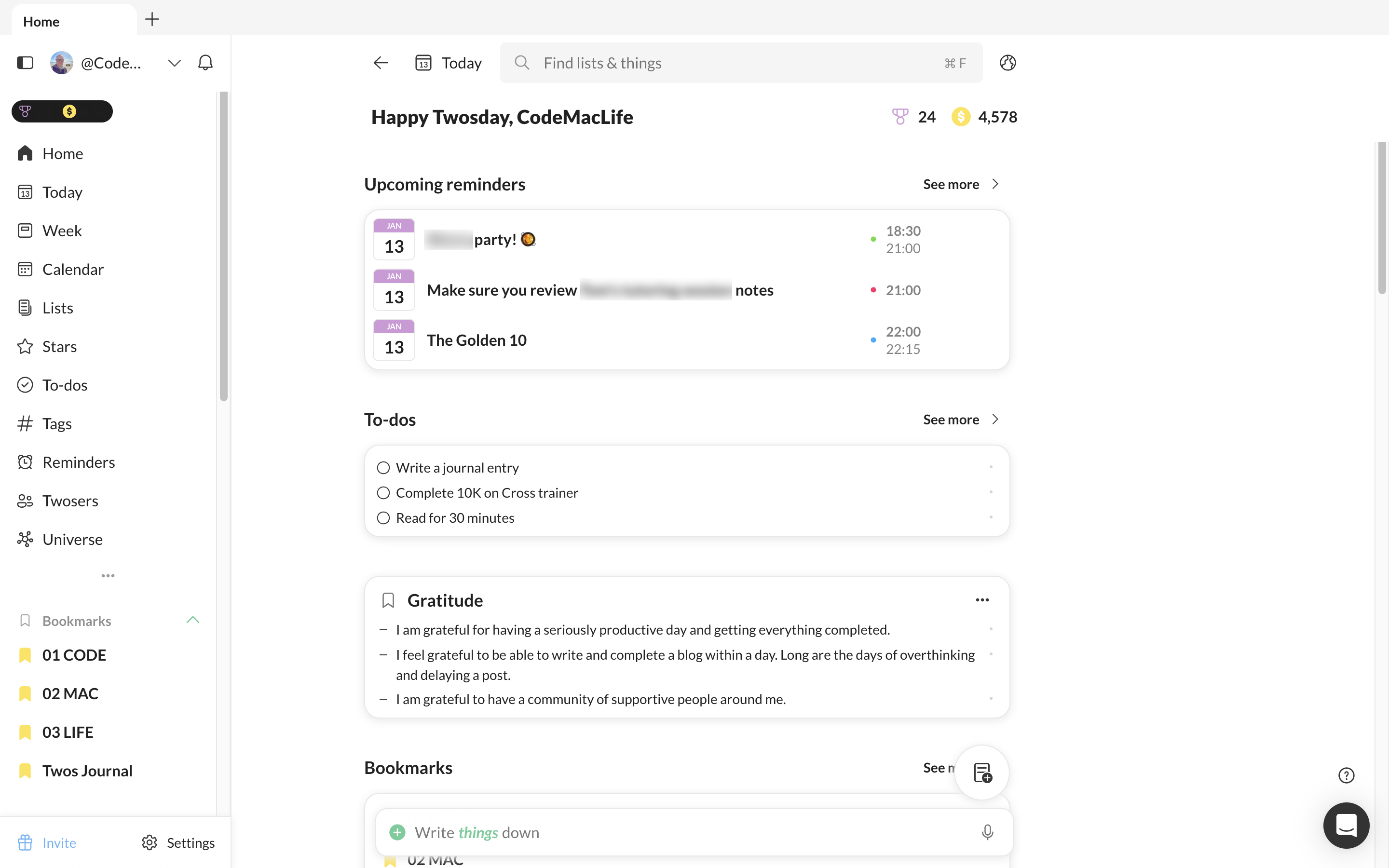
Double tap entries via Apple Shortcuts
Whether I am reading an article, thinking of an idea or want to record something to expand later in the day, I can double tap the back of my phone to enable the Twos prompt. It allows me to quickly add a thing to my Today list. There is no need to open Twos and add to my Today page, enabling me to get back to what I am doing.
To achieve this, I used Apple Shortcuts to create a shortcut available for Twos. In Settings, I went into accessibility > Touch > Back Tap. You can choose from a list of phone features or one of your Apple Shortcut list.
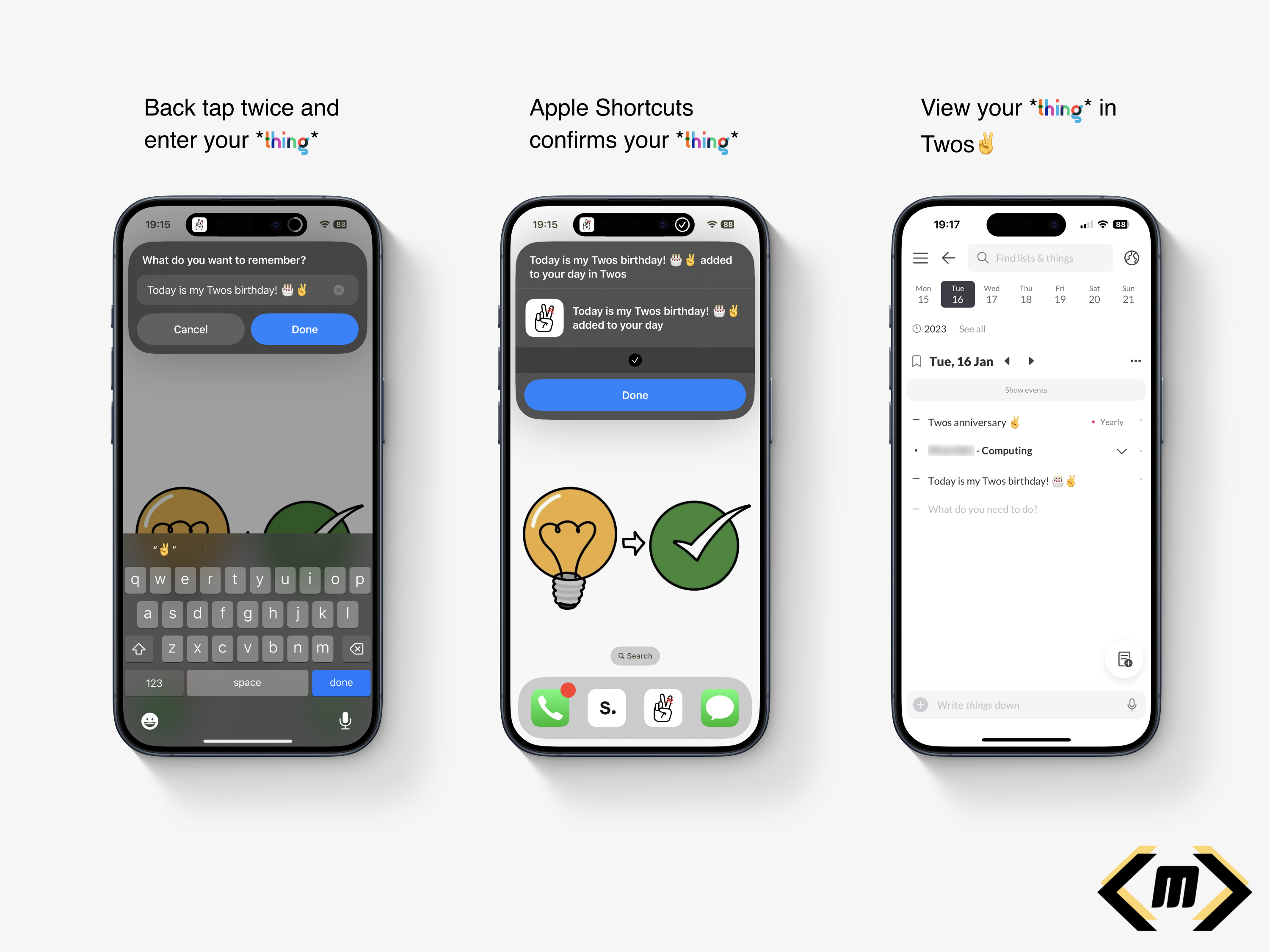
I feel my back tap method is a reason why I use Twos so much. It is quick, convenient and allows me to continue with what I am doing. There are distractions from Twos or any other app, just a simple prompt saying ‘What do you want to remember?’
Twos World
If you have no idea what Twos World is, here is my explanation and why I love accessing it each day.
Twos gets its name from the ability to record, privately or publicly. There are two options. As default, your tasks, events, links, photos, notes are private. Only you can see them. However, the second option opens up a whole new world of possibilities.
Twos World is where you can access, like and comment on the things and lists of others. It is a haven of knowledge, learning, quotes, and personal experiences. It is a positive social media-like experience. No negative vibes here. We are a community of individuals who want the best for each other.
A particular favourite of mine is book reviews/notes. I like how I can read the notes from a reader’s post. The summary, quotes, messages, and reflections make Twos the perfect book club. I have been inspired to buy the books myself. At the same time, I have seen the content and chosen not to pursue a purchase. My time and attention is valuable, meaning I can spend my efforts on a book I will take value from. Thank you, Twos community!
Sharing on Twos is like having your blog. To prove a point, this post is available on Twos to read. There’s no option to have a custom domain, but it is a great start to sharing your content online. Did I mention this is all free? No added subscriptions here!
Twos have come a long way
The Twos app I used one year ago is noticeably different to the Twos app I use now. A lot more useful features have been added to make Twos the perfect companion to use every day. Look at the Twos Roadmap to see what has been added and what is coming to the app.
Toggle headings have to be my favourite feature of all. I don’t necessarily want information in a new list, but I would like to be able to hide the content when I am viewing it on the Today page. By introducing the toggle feature, I was able to focus on the content that needed my attention without being hidden with an array of other information.
Talking about focus. Did you know Twos has a focus feature? It requires a bit of further polish, but it is great for those who want to time their activities. I like the Pomodoro technique because I struggle to focus for 25 minutes, or I spend too long on an activity.
To be honest, I could write a blog or two about the features of Twos. I have two already:
I created a list of the features from the roadmap I would like to see come out — here.
Features I would like to see come to Twos
Some features are not on the list above. I believe these would make great additions to Twos. I hope they would help others.
Twos Extension
Twos has an extension to quickly clip an article or website. I find it useful when I want to quickly capture the website without opening up Twos. Unfortunately, the extension is missing from Apple Safari for Mac. This is my primary browser. I would like to see the extension come out for Safari via the Apple Mac Store.
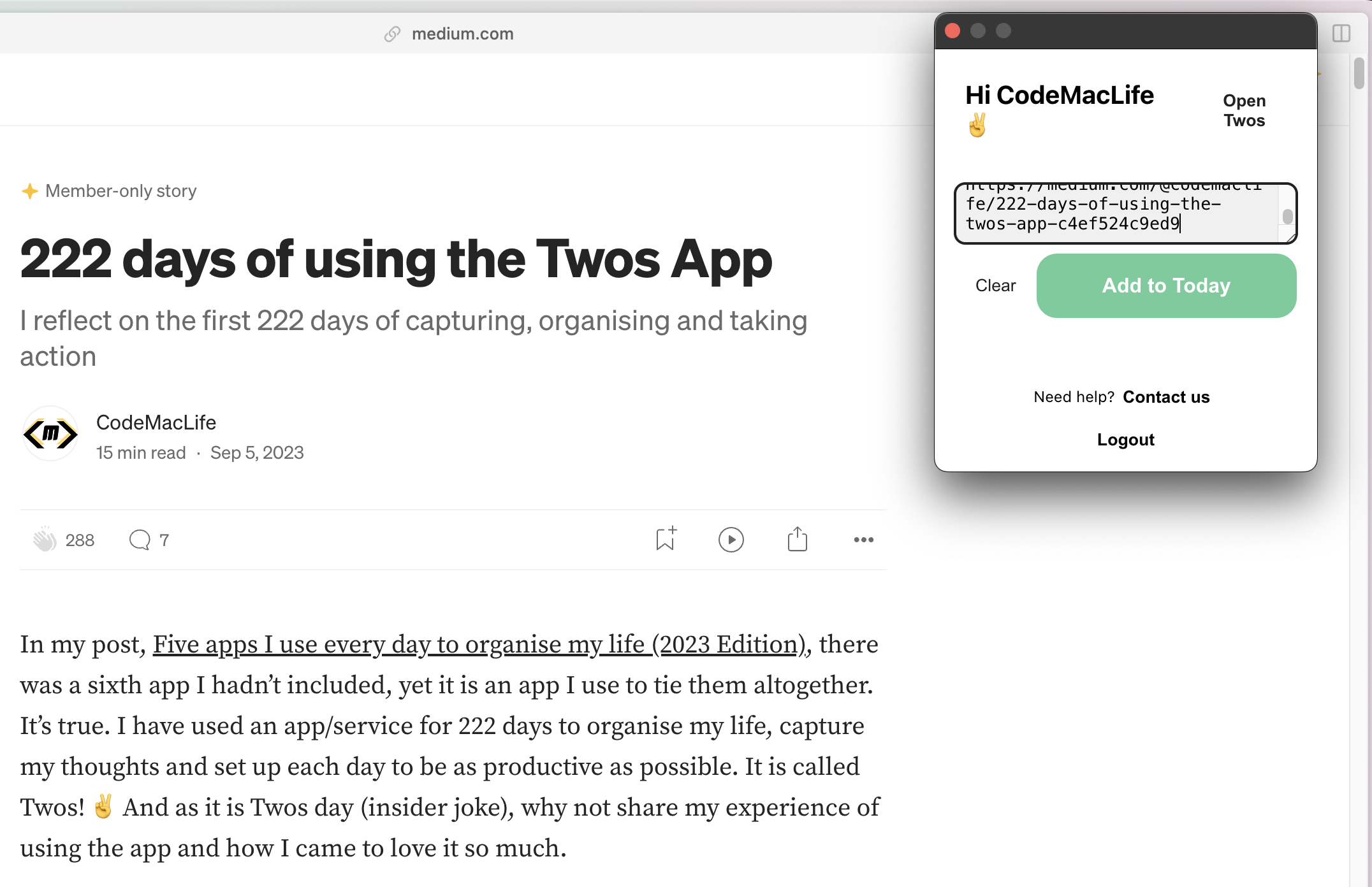
Another thing missing, and I believe, an option underneath the extension to add a comment about the bookmarked link. There have been times when I have bookmarked a link and then wondered why I had. I have no idea in what context I saved it. Twos is a tool for remembering, after all. I would expect the captured website to save as a toggled header, with comments about the website to be indented below. Having comments to with the content you save is useful for the future self.
Offline for desktop and web app
There are times when I purposely go offline to keep focus. Other times, I simply don’t have access to the internet. Twos works amazingly offline on the phone and tablet apps. However, I am yet to experience all of my content offline on the desktop.
I believe Twos needs a PWA experience with full access to your data when offline. I know how useful it was when I used Amplenote for six months. The desktop apps for Twos can be hit-and-miss. I can gain access to some lists and the Today page. Other lists hand with a message saying it is trying to receive the data.
I try to avoid using my phone, so the desktop is where I mostly use Twos. Safari is my main browser and Arc is my backup browser. If a PWA could be available for both, that would be great news.
2FA
I would like to see 2FA come to Twos. As I enter more information into the app, I would like to know I have an extra layer of protection for my data. I trust Twos with my information. Unfortunately, there are plenty of bad actors out on the internet who would like to gain access to user’s content. It also doesn’t look good for a company when their customer’s data is breached.
Backlinks
Already on the roadmap, backlinks is another feature I want to see. Linking words with two lists is a great way to link thoughts. Even better would be the ability to see how the lists are connected, with a toggle to see in what context the two lists are connected.
Finally — tiles on the Home page
I have three linear lists on my Home page — gratitude, affirmations, and quotes. It would be great to see them tiled next to each other like they can in the Craft Docs app. It would save me having to scroll down to access the lists out of view. I’m not sure how that would look on the mobile screen. Maybe three smaller squares? In addition, it would have the option to hide the preview of the list’s content. The minimal look would be aesthetically pleasing.

Thank you, Twos✌️
I feel so lucky to have found Twos when I needed it. I can’t thank Parker, Joe, and others who worked on Twos, especially Nino’s design and feature ideas.
If you are interested in Twos, use my referral link to sign up — https://www.TwosApp.com?code=codemaclife
As always, thank you for reading my post.
Mark @ CodeMacLife
Follow me on Micro.Blog
Follow me on Mastodon (AllThingsTech)
Follow me on Medium
Follow me on X / Twitter
Follow me on Tumblr
Email me at connect@codemaclife.net
Using Apple Reminders to organise my blog posts
I have been using Apple Reminders to organise and plan out my blog posts during the month of December.
Each task title links to my blog post in Apple Notes. It gives me quick access to where I have saved the draft blog post. Using Apple Notes to collect my thoughts on a post is a great approach for me. Some posts take longer than others because I sometimes suffer from a bit of writer’s block. If I can chip away at the post, I will eventfully get there. Each small step counts. With Apple Notes, I will add things to each note when I have an idea or article to link. Apple’s integrations make it all easier to process. I can send the idea or link to a specific note.
I am able to use Safari’s share feature by selecting a piece of text, right-clicking and selecting Apple Notes. From there, I can choose the right draft to attach the information to.
Once I am ready to finalise the post, I will drop it into Ulysses for proofreading and publish to Micro.blog and Medium. I am not confident with my writing to post directly from Notes to Micro.Blog just yet. Maybe in the future I will cut the middle man out altogether.
In Apple Reminders, I will replace the Apple Notes link with the link from my website, drag the reminder to Published and hit completed.
I hope you have found the process easy enough to understand. I think I will create an in-depth version of the process if I manage to find the right process that works consistently.
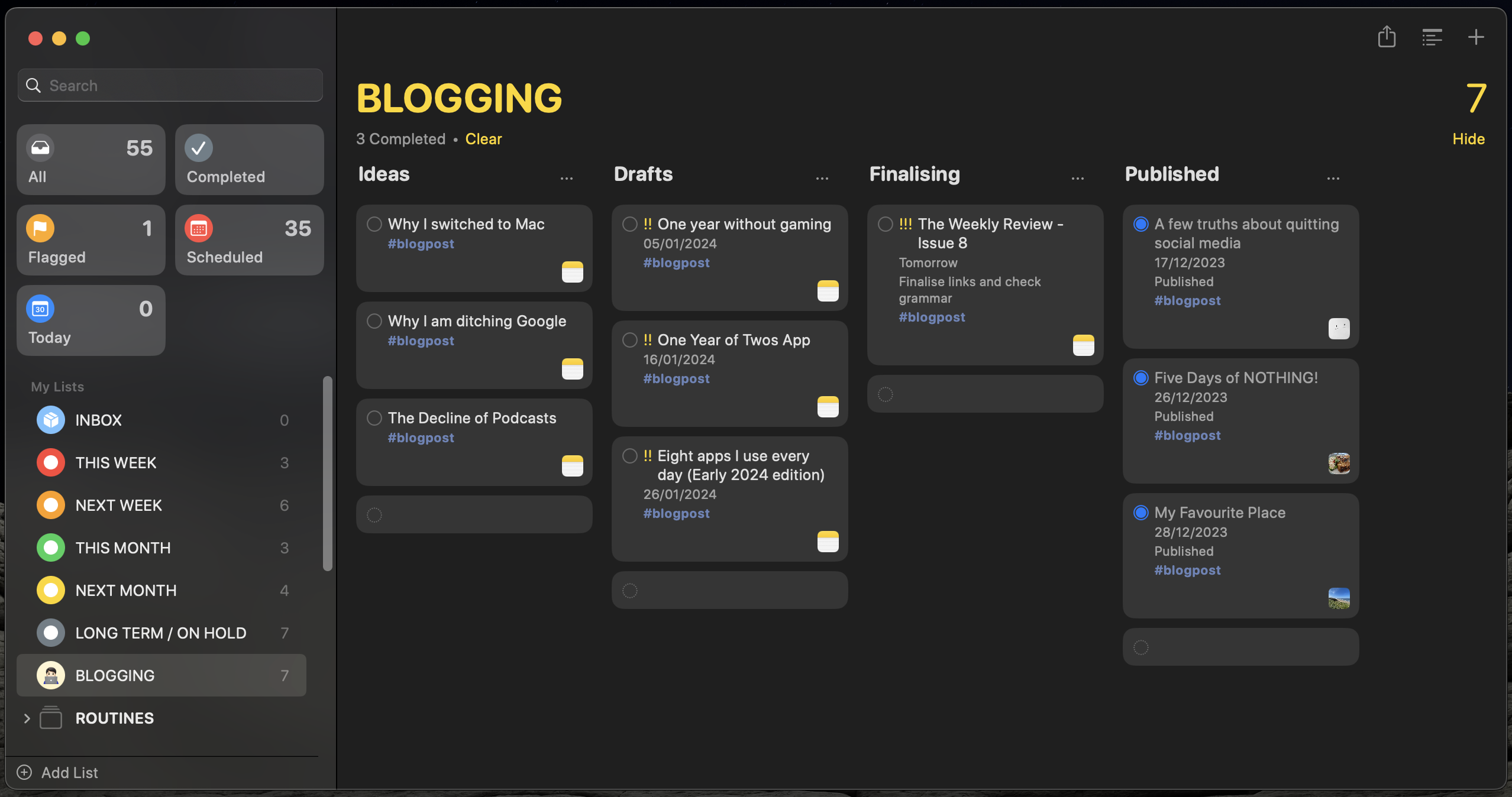
What would the ideal note planner app look like for me? (Part One)
The perfect app does not exist, but I can dream of its existence…offline.
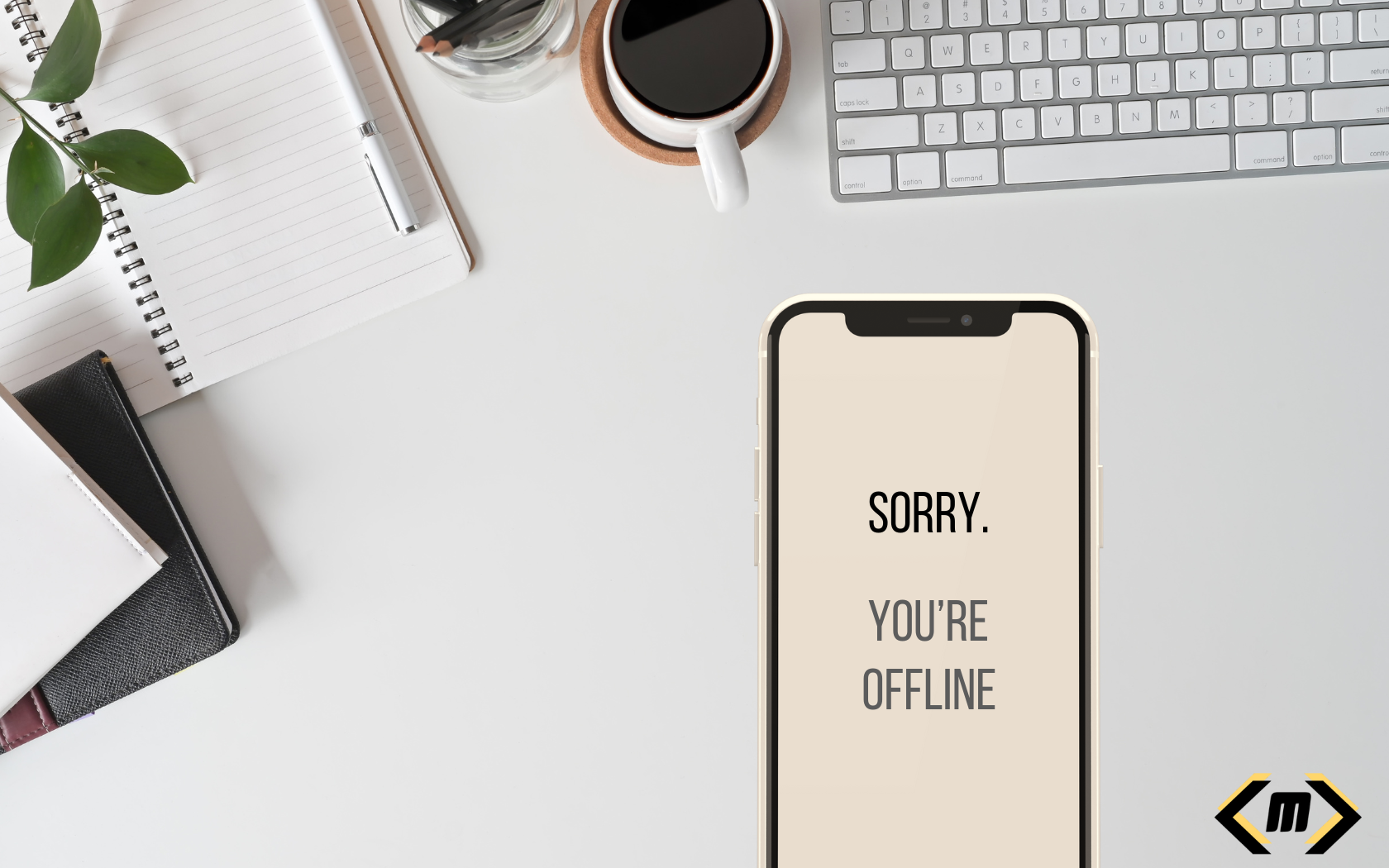
This question is something I regularly ask myself. I have used a lot of note-taking apps, daily planners, to-do list managers, productivity all-in-ones, and even Microsoft Notepad.
Often, they don’t stick, or I use them half-heartedly because I worry my full investment would make it harder to switch if I found something that caused a bump in the road.
Full access. Everywhere.
Part one of my series will look at offline and online accessibility. As I start to migrate to a digital workspace, I am coming up against brick walls that stop me from leaving the trusted pen and paper approach. Still, to this date, I use a physical daily planner at work and for most of my family endeavours. I know I will have access to it at all times.
Just like the Christmas Carole story, I have revisited the past applications, looked at the present ones and analysed what I will use in the future. There are some features I deem essential for any app I use, yet my app stack currently in use does not meet the standards I require. Their awesomeness (subjective), lets them have a free pass. Finding workarounds makes the application work for me (kind of).
My list of requirements is longer than I could possibly write in one blog. However, I am going to attempt to list what I would deem the ‘perfect app’ below.
My context, within the education sector, makes my needs different from someone who works in business or the tech industry. It is not a Fisher-price ordeal. The education sector can be quite demanding when it comes to the technology to record, analyse and respond to student’s educational needs.
In addition, I have my personal life, blogging and keeping a family running with never-ending commitments. My soon-to-be teenage son has a busy social life to organise.
Prerequisites of a good note-taking planner
Here is a list of prerequisites I look for in an app for managing the daily tasks, ideas, events, and light journal entries.
The problem with the current landscape (for me)
Offline desktop access
I am not going to name names or single out specific apps here. The problem I am having is access to notes offline. All the apps I have tried, with an iPhone and iPad app, work exceptionally well and offer the convenience for my needs.
Unfortunately, they fall flat when I require offline desktop access. There are three times in the week when I go somewhere will little to no internet access to tether my phone to my MacBook Air. I have to resort to using Apple Notes, which is why Apple Notes is my primary note-taking application.
It is why I don’t properly commit to the said applications. I would rather not enter lots of information in an application to not have access to it when I am offline. It is becoming a real issue as I am writing more and using technology over my trusted pen and paper approach these days.
Please stop using Electron. It is a quick fix for deploying said ‘apps’ across multiple platforms, but native apps have better options for users as well as global shortcuts. I get that supporting multiple platforms takes time and a crazy amount of money to work effectively. I am willing to pay for this convenience.
Two services I will mention are Reflect Notes and Amplenote. They make use of PWAs (Progressive Web Applications) that operate through a web browser and your content is accessible offline. This is perfect for those who need access at work where applications are not allowed to be installed.
I would like to see software companies explore this approach because offline access on desktop is essential. Imagine having a great note-taking app that you can’t access when you are not online. It is becoming a real bugbear of mine at the moment.
Web access
It might appear to be an oxymoron, but I also require online web access, too. Like most businesses (and schools) out there. Installation of applications can be prohibited if they are not on the list of approved workplace folklore.
This part winds me up a little. Applications will E2EE can be considered unsecured, yet outdated Microsoft Office is allowed at work. Moreover, what is with all the telemetry, Microsoft?
I have some application services that work amazingly offline in their native apps. One of them, for example, is a note-taking application I use each day at home for referencing articles, storing coding snippets and learning content. However, I can’t access it at work because I am not allowed to install the app from the Microsoft Store.
Without web access, I can’t retrieve my information from the note-taking application. Is there such of an application that gives you full access, everywhere?
Again, I resort back to my little bullet journal to record an idea, task or thought. When I have time, I will input it into the relevant application when I have time to access it.
My issue at work is I am not always at a computer. I could possibly estimate I spend 60% of my time away from a computer. If, for some crazy reason, I forget my bullet journal or daily planner, I can use my Apple Watch to input through Siri or on their well-constructed complication on my watch’s home screen.
Final thoughts
I don’t think I am the only one with this issue. I would love to get people’s input on this matter. I’m under no illusion that the perfect app does not exist. There are some apps out there that have come close.
I know 2024 will be an interesting time to see what happens in the note-taking space. I have seen many applications come out with calendar, tasks, and notes all rolled up into one nice package.
My fingers are seriously crossed that one of them comes out with a service that offers offline and web access across all the platforms I use. Namely, macOS, iOS, iPadOS, watchOS, Windows and Linux (I know my demands are complicated).
Anyway, thank you for taking the time to read my post. Part two will be coming out in January 2024.
Mark @ CodeMacLife
Follow me on Mastodon (AllThingsTech)
Follow me on Medium
Follow me on Tumblr
Email me at connect@codemaclife.net
A brief look at how I use priorities and tags in TickTick
##Simple but effective use of TickTick keeps me on task.
I have recently switched to TickTick from Apple Reminders due to accessibility issues on non-Apple devices and availability at work. All tasks added through Siri on my Apple Watch go into Apple Reminders and synchronise across to TickTick (a feature still missing in Todoist).
Luckily, TickTick has a nice import feature to transfer tasks and their attributes from Apple Reminders, including the location reminders and recurring settings.
The colours I use in TickTick for tags are the same colours I use across my folder system (Apple Finder / Windows Explorer). The same for my Twos app setup and book referencing system. I like the consistency because I understand what each colour represents.
There are some slight differences with my book referencing system, but the colours chosen for book referencing system correspond to what area they effect from the above list.
Anyway, I digress.
Priority flags
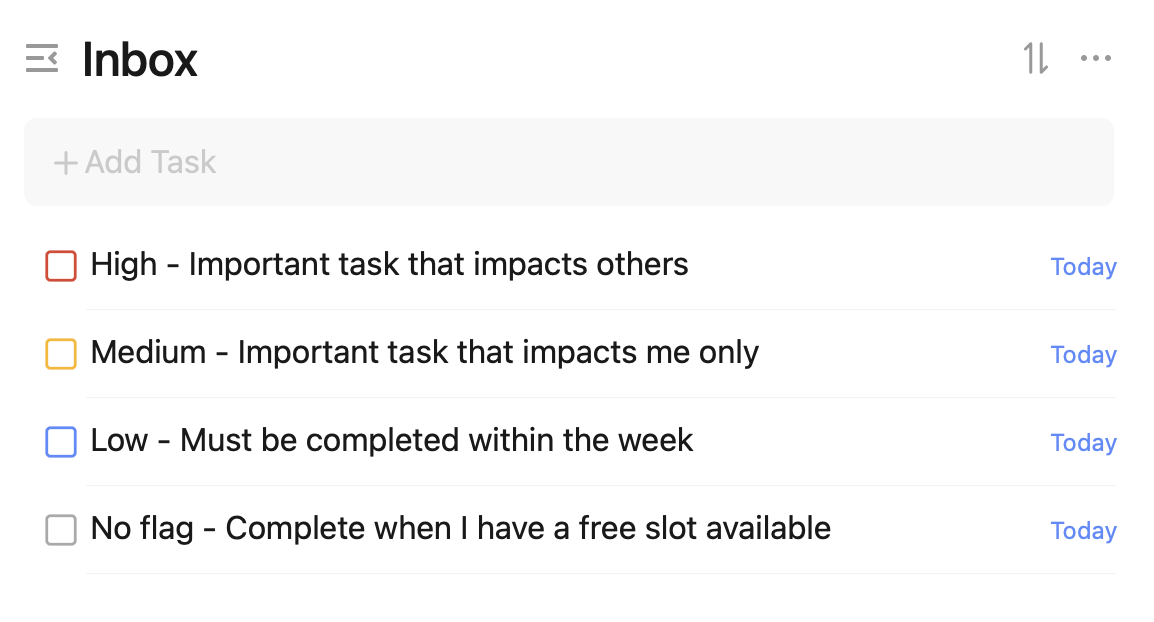
I know from the priority flagging system in TickTick, I am not using it as intended for the Eisenhower Matrix to work properly. I don’t intend to use it this way. I use Carl Pullein’s Time Sector System, so my tasks are organised by time anyway.
Priorities are set up in a way that puts others at the forefront. Yes, I have my own important tasks. However, I like to make sure my actions do not impact others. I don’t believe it is fair on them. I must stress; however, I will not drop everything for others over my most significant tasks.
An example of a high priority happened this week. I had to get something written up for work and my son needed medicine for his chest infection. Traveling for the medicine was set to high (red) and the work task was set to medium (orange) priority. Both were highly significant. However, prioritising my son’s health was more important. By rearranging things around, I was able to write up my document for work later in the evening. I had to stay up later than I wanted to, but I managed to get both tasks completed.
Low-priority tasks are jobs I need to do within the week. Ideally, they need to be done on the days I have assigned them. If I have to move them to another day in the week, I will do so as long as the task is completed during the given week. Having this kind of flexibility is nice to have because I would have previously panicked when I had not completed a task on the same day. All of my weekly routine tasks have a blue flag assigned to them. This helps me distinguish my unique tasks from my routine tasks.
Tasks with no flag have their own importance, but they are not a priority. I will slip these in when I can. Occasionally, when I have low energy, I will start with one of these tasks because they are easy wins. The momentum will drive me to start on one of the harder tasks. I will have to be desperate to [Eat the Frog].
Tags
I use tags sparingly. At one point in the past, I did not use them at all. Now I use they to group my tasks into areas. In TickTick, I use the Time Sector System with the Kanban view for my Routines and This Week lists. Both lists are grouped into personal, work and side hustle. In theory, this should be enough for me to not have to use tags. The problem occurs when I look at the Today view where all of my calendar, habits, tasks, and routines appear in one place.

In Apple Reminders, I limited the number of tags to reduce the overwhelming options viewable to me. The plan is to keep the same setup in TickTick. I use the following tags:
###Final thoughts
My recent switch to TickTick has made me realise how much I have learnt about productivity, prioritisation, and task management over the past year. I am now proud to say I have so little tasks to complete each day because I am removed a lot of mental and physical clutter from my life.
Apple Reminders is still a great application to use if you are in the Apple ecosystem.
I plan to utilise TickTick further in 2024, especially the use of the Pomo timer and stopwatch features. I want to track how long I am taking with certain tasks to make informed decisions for my future tasks and projects.
I hope someone finds this information useful. Furthermore, I will review my configuration and update my blog if anything changes.
As always, thank you for taking the time to read my blog.
Mark @ [CodeMacLife] Follow me on [Mastodon (AllThingsTech)] Follow me on [Medium] Follow me on [Tumblr] Email me at [connect@codemaclife.net]